Universal Access: Electronic Resources in Libraries
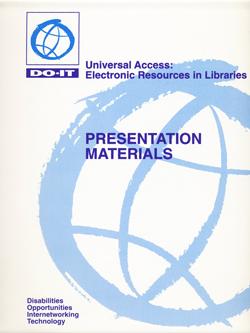
Editors: Sheryl Burgstahler, Beth Fraser, Dan Comden
DO-IT (Disabilities, Opportunities, Internetworking, and Technology) serves to increase the successful participation of individuals with disabilities in challenging academic programs such as those in science, engineering, mathematics, and technology. Primary funding for DO-IT is provided by the National Science Foundation, the State of Washington, and the U.S. Department of Education. DO-IT is a collaboration of UW Information Technology and the Colleges of Engineering and Education at the University of Washington.
Grants and gifts fund DO-IT publications, videos, and programs to support the academic and career success of people with disabilities. Contribute today by sending a check to DO-IT, Box 354842, University of Washington, Seattle, WA 98195-4842.
Your gift is tax deductible as specified in IRS regulations. Pursuant to RCW 19.09, the University of Washington is registered as a charitable organization with the Secretary of State, state of Washington. For more information call the Office of the Secretary of State, 1-800-322-4483.
To order free publications or newsletters use the DO-IT Publications Order Form; to order videos and training materials use the Videos, Books and Comprehensive Training Materials Order Form.
For further information, to be placed on the DO-IT mailing list, request materials in an alternate format, or to make comments or suggestions about DO-IT publications or web pages contact:
DO-IT
University of Washington
Box 354842
Seattle, WA 98195-4842
doit@uw.edu
https://www.washington.edu/doit/
206-685-DOIT (3648) (voice/TTY)
888-972-DOIT (3648) (voice/TTY)
206-221-4171 (fax)
509-328-9331 (voice/TTY) Spokane
Founder and Director: Sheryl Burgstahler, Ph.D.
DO-IT Funding and Partners
Universal Access: Electronic Resources in Libraries
By Sheryl Burgstahler, Ph.D., Dan Comden, and Beth Fraser, M. Libr.
For print copies, contact:
DO-IT
Disabilities, Opportunities, Internetworking & Technology
University of Washington
4545 15th Ave. NE
Seattle, WA 98105-4527
(206) 543-DOIT (Voice/TTY)
(206) 685-4045 (Fax)
doit@uw.edu
www.washington.edu/doit
©1997 University of Washington
The videotape enclosed in the binder includes two presentations released separately under the following titles:
World Wide Access ©1996 University of Washington
Working Together: People with Disabilities and Computer Technology ©1994 University of Washington
Permission is granted to copy these materials for non-commercial purposes provided the source is acknowledged.
Primary funding for these materials was provided by the Telecommunications Funding Partnership and the National Science Foundation. The University of Washington also contributes substantial resources to DO-IT's programs.
Foreword
Computers, adaptive technology, and the Internet form a powerful combination for people with disabilities, opening opportunities for communication, learning and employment. The development of sophisticated multimedia resources, however, prevents some people from accessing critical information. These people include those who do not have the latest computer systems, those with slow network connections, and people with disabilities.
These materials provide the tools for developing a training program for library staff and volunteers to help them become more aware of the issues, needs and concerns of people with disabilities in accessing electronic resources. A presentation planning section and comprehensive script guide you through the presentation. Overhead transparency and handout templates and videotape presentations are included in the binder. An electronic presentation is available at DO-IT's World Wide Web site (https://www.washington.edu/doit/) to aid the speaker.
Funded by the Telecommunications Funding Partnership and the National Science Foundation, these materials were developed as part of a cooperative effort between Computing & Communications, DO-IT (Disabilities, Opportunities, Internetworking & Technology) and the University Libraries at the University of Washington. Much of the content is duplicated in other publications, training materials, and web pages published by DO-IT at the University of Washington; most can be found within the comprehensive website at https://www.washington.edu/doit/.
We would like to thank the project coordinator, Beth Fraser, and adaptive technology specialist, Dan Comden, for their contributions to the project and for co-editing these materials along with Sheryl Burgstahler. Advisory board members for this project include: Jan Ames, Washington Talking Book & Braille Library; Dagmar Amtmann, Assistive Technology Resource Center, Washington Assistive Technology Alliance; Sarah Beasley, Seattle Central Community College; Steve Goodwin, Edmonds School District; Cleo Kelly, Library Equal Access Program, Seattle Public Library; Dean Martineau, Tacoma Community College; Paula L. Palmer, Lake Washington Technical College; and Steve Nourse, Experimental Education Unit, University of Washington.
The materials have been tested and refined with educators and librarians. We would appreciate your input as well. Once you've reviewed the packet, please complete and return the evaluation form enclosed in the front pocket of the binder. Designing library services and resources that are accessible to the broad constituencies libraries serve is an important endeavor. We hope these materials will stimulate discussion and cooperation at your library to ensure that people with a wide range of abilities have equal access to the electronic information you provide.
Betty G. Bengtson
Director of University Libraries
University of Washington
Sheryl Burgstahler, Ph.D.
Director, DO-IT
Assistant Director, Information Systems Computing & Communications
University of Washington
How To Use These Materials
The materials included in this packet are designed for use in presentations which will stimulate discussion and action to ensure that all patrons can access your library's electronic resources.
The presentation handouts, videotape, and other materials are appropriate for meetings of library and educational groups including:
- administrators
- friends of the libraries
- trustees
- technical services staff
- public services staff
- student assistants
- library volunteers
- Bookmobile and extension services staff
- computer systems and lab staff
Presentation lengths can vary from a 15- minute videotape presentation to a day-long workshop incorporating all the materials. To get started, designate one or two presenters to review these materials, choose the format that best fits your needs, schedule a presentation, publicize the program, and DO- IT!
Materials Included
Sample Presentation Script
A sample presentation script is included to minimize the work that would otherwise be required to prepare a presentation. The presenter may use the full script or extract sections and concepts to customize a presentation.
Resource Materials
A short glossary of disability and technology terms and a listing of resources on disability issues relevant to libraries, adaptive technology, and accessible Web design are included for the presenter's information. Additional information can be found at DO-IT's World Wide Web site.
Tools
Reproducible, camera-ready templates are included for use in the presentation.
Handout Templates
Black and white templates of the following DO-IT handouts can be copied for your presentation.
- Making Library Resources Accessible to People with Disabilities
- Working Together: People with Disabilities and Computer Technology
- World Wide Access: Accessible Web Design
- Meet the Speakers in the Videotape: World Wide Access
Overhead Transparency Templates
Black and white templates that can be copied onto transparencies are included for use in the presentation. A large number of transparencies are included to optimize custom presentation options. Pick and choose which templates work best for your audience and meeting time.
Videotape Presentations
Two videotape presentations are included on the enclosed videotape.
A 14-minute presentation, "Working Together: People with Disabilities and Computer Technology," introduces individuals with disabilities who demonstrate adaptive technology and computer applications for people with mobility impairments, blindness, low vision, hearing and/or speech impairments, health impairments, and learning disabilities.
An 11-minute presentation, "World Wide Access," introduces viewers to library users with disabilities who describe the roadblocks they encounter on the World Wide Web. The videotape provides an overview of principles of accessible Web design. Following these principles ensures that people with a broad range of abilities and disabilities are able to obtain information from your Web pages.
Electronic Presentation
An electronic presentation is available at DO-IT's World Wide Web site at www.washington.edu/doit/programs/more-successes-do-its-twenty-year-history/accesslibraries
Here you will find the overhead transparencies included in your packet, as well as additional examples of Web pages that use universal design principles. With a live Internet connection, you can run the presentation from DO-IT's site. Or, you may prefer to download the files for an offline presentation utilizing one of many offline browser capture programs (e. g., Browser Buddy, WebWhacker). If you choose this presentation method, be sure to have the traditional overhead transparencies ready as a backup in case of Internet connection or computer failure!
Permission is granted to reproduce these materials for non-commercial, educational purposes as long as proper credit is given to the source.
Presentation Planning
Purpose
Determine the appropriate purpose of your program based on the needs of your library and audience. The materials in this packet can be used to deliver presentations that can help educators, librarians, and other professionals:
- become more aware of the issues, needs and concerns of people with disabilities in accessing electronic resources
- develop library services accessible to a wide range of users by applying universal design principles
- understand the primary types of adaptive technology and their implications for people with disabilities
- plan and implement adaptive technology capabilities for library computer workstations
- learn universal design principles for developing World Wide Web and other electronic resources
Length and Content
The presentation can be adapted to the needs of your audience. Simply play one of the videotape presentations and distribute related handouts during a meeting for a 15-minute presentation. Or use the entire script and both videotape presentations for a day-long work-shop. Or prepare something in between. Following are descriptions of several presentation options:
- Develop a 20-minute presentation for Trustee groups, staff, or others to give them a conceptual understanding of what adaptive technology is and how it helps people with disabilities access the Internet and other useful resources. Share the Working Together: People with Disabilities and Computer Technology videotape presentation and distribute the handouts titled Working Together: People with Disabilities and Computer Technology and Meet the Speakers in the Videotape: Working Together: People with Disabilities and Computer Technology.
- Develop a 15- to 30-minute presentation for a Web design team to share access issues and solutions for people with disabilities as they use the World Wide Web. Show the World Wide Access videotape presentation and distribute the handouts titled World Wide Access: Accessible Web Design and Meet the Speakers in the Videotape: World Wide Access. Discuss the implications for your library.
- Deliver a one-and-a-half to two-hour presentation to describe the concepts of adaptive technology and accessible Web page design and provide the tools for participants to begin including these techniques in the library's services. Show both videotape presentations, distribute all of the handouts provided and explore in more detail the principles utilizing the overhead templates and/or the electronic presentation.
- Teach a half- or full-day workshop to more fully explore the integration of adaptive technology and universal design principles into the services and electronic resources of the library. Collaborate with your information systems and/or computer services departments and local organizations to include presenters with experience in the field of adaptive technology and Web page development. Work with local organizations serving people with disabilities or library patrons to arrange a panel of people with disabilities who use adaptive technology and electronic resources for a one-hour segment of the work-shop. In addition to using the video-tape presentations and handouts included in this binder, visit DO-IT's World Wide Web site and consider including some of DO-IT's many other publications and videotapes. Explore the organizations, books and Web sites listed in the Resources section and linked to DO- IT's page for additional ideas and information.
Preparation
- Preview the videotape presentations and study the handouts, sample script, glossary, resource lists and other materials.
- Determine presentation purpose, content, audience and length.
- Select the presenter(s) and meet to plan the program.
- Arrange for a meeting space.
- Advertise the program.
- Arrange for a VHS, VCR, and monitor.
- Arrange for additional equipment as needed. This may include:
- Overhead projector and screen
- Microphone system Computer with projection system Internet connection
- Pointer device
- Photocopy the overhead transparency templates onto transparency film.
- Photocopy the handout templates and collate the handout packets for your expected audience.
- If you desire feedback from your audience, create an evaluation instrument and photocopy.
Now you are all set to DO-IT!
Sample Presentation Script
This section provides a sample script for delivering a half-day to full-day presentation covering all of the topics listed in the outline. Tailor the script to your chosen program length, content and audience.
Presentation Outline
Introduction
- Success stories
- Legal issues
- Definitions and statistics
General Library Access
- Building and physical environment
- Staff
- Services
Adaptive Technology
- Assisting people with:
- Low vision
- Blindness
- Hearing and speech impairments
- Specific learning disabilities
- Mobility impairments
- Health impairments
- Beginning the process of planning for adaptive technology
- Getting started: a list of adaptive technology devices
- Resources
Electronic Resources
- Universal design principles
- Accessible Web design
- General page design
- Graphical features
- Special features
- Web pages test
- Resources
Summary
Introduction
Distribute handouts.
- Making Library Resources Accessible to People with Disabilities
- Working Together: People with Disabilities and Computer Technology
- Meet the Speakers in the Videotape: Working Together: People with Disabilities and Computer Technology
- World Wide Access: Accessible Web Design
- Meet the Speakers in the Videotape: World Wide Access
Put up overhead transparency.
Universal Access: Electronic Information in Libraries
I'm here today to share with you information and issues related to people with disabilities, electronic resources, and libraries.
Put up overhead transparency.
+
Adaptive Technology
+
Electronic Resources
=
Opportunities
Recent advances in adaptive computer technology, greater reliance on computers, and increased availability and networking of electronic information resources have resulted in life-changing opportunities for many people with disabilities. In combination, these technologies provide many people with disabilities better access to education, careers, and other life experiences.
Libraries play an important role in ensuring equitable access to information for all members of our society. In addition, federal legislation mandates that public institutions, including libraries, provide accommodations for people with disabilities so that they can utilize the same services and resources as other people.
What are some of the electronic resources currently in your library?
Presenter Note: Solicit audience input to list items such as CD-ROM encyclopedias and indexes, online catalogs, WWW pages, and full-text databases.
The information covered in this presentation will provide you with tools and insights that will help ensure that these electronic resources are accessible to the broadest audience. As an extra benefit, you will find that being sensitive to the needs of people with disabilities can often make access easier for everyone.
Put up overhead transparency.
Program Outline
- Success stories
- Legal issues statistics
- General library access
- Adaptive technology
- Electronic resources
Our program today will cover these five topics. To begin I will share some success stories or examples of the impact that adaptive technology for computers and electronic resources has had for people with disabilities. Then we will consider the most important legislative directives on the issue and look at some statistics about people with disabilities. We will then consider the bigger picture of access to libraries and library services for people with disabilities. With that background, a videotape presentation and discussion of adaptive technology for computers will bring our focus to electronic resources in libraries. The last segment of the program will include the second videotape presentation and a discussion of universal design of electronic resources applied to the development of World Wide Web pages.
Today's presentation will help you understand the impact of these technologies for people with disabilities while giving you the tools to begin implementing them in your library. Your packet of handouts is one of the tools that will help you apply the ideas presented. Let's walk through it.
Put up overhead transparency.
The following handouts are in your packet.
- Making Library Resources Accessible to People with Disabilities
- Working Together: People with Disabilities and Computer Technology
- Meet the Speakers in the Videotape: Working Together: People with Disabilities and Computer Technology
- World Wide Access: Accessible Web Design
- Meet the Speakers in the Videotape: World Wide Access
Much of the information presented today is provided in these handouts. I will let you know which handout covers the information we are focusing on as we go through the presentation. Keep the handouts handy to save from taking duplicative notes.
Success Stories
Put up overhead transparency.
I'm going to start out today by sharing with you a few stories of people with disabilities who are able to access information resources thanks to the availability of adaptive technology and accessible electronic resources. You'll meet them in the videotape we'll view shortly.
- Ben cannot use his hands, but muscular dystrophy doesn't interfere with his use of the Internet; he uses a voice input program that allows him to talk his way through the Net - six hours a day!
- Sarah uses her library's online catalog and the Internet to research and write papers for school. Her learning disability makes it difficult for her to read so she uses a speech output system to read the screen.
- Anna is blind. She uses a screen reader and speech output system to access her library's full-text databases and CD-ROMs. Her system works well until she runs into programs not designed according to universal design principles.
- Shane surfs the Net with a small tube in his mouth. The computer obeys his every command as he inputs Morse code - sip for a dot, puff for a dash. His cerebral palsy is only a minor inconvenience as he researches information on his special interest, naval communication.
- Sherri is legally blind, but has enough sight to use enlarged screen images as she uses governmental resources on the World Wide Web in pursuing her master's degree in public administration.
- Katie is hearing impaired. She often uses a sign language interpreter. On the Internet, however, Katie communicates with the reference librarian quickly and easily through electronic mail.
These stories provide examples of people with disabilities who are successfully pursuing avocations, education, and careers thanks to adaptive technology and electronic resources. During our presentation today, we will be learning how to ensure that there will be many more success stories like these for people with disabilities.
Legal Issues
Put up overhead transparency.
According to Section 504 of the Rehabilitation Act of 1973 (504) and the Americans with Disabilities Act of 1990 (ADA), "no otherwise qualified individual with a disability shall, solely by reason of his/her disability, be excluded from the participation in, be denied the benefits of, or be subjected to discrimination under any program or activity of a public entity." Footnote 1
The ADA and the regulations promulgated to implement it have stressed that people with disabilities should be provided the same services as others, unless this would be less effective. The Department of Justice has stated that "Integration is fundamental to the purpose of the American with Disabilities Act." If accommodation, or an adjustment is needed to make a resource, program or facility accessible to a person with a disability, the individual's preference of accommodation must be given primary consideration. Footnote 2
In short, libraries must assure that people with disabilities can participate in library programs and utilize library resources as independently as possible. And this includes electronic information resources. As legal questions about the implications of the ADA for access to electronic information resources are tested, libraries are being required to provide access to these services.
Put up overhead transparency.
According to decisions in recent cases on access to electronic resources, libraries in academic institutions must proactively and deliberately plan for accessibility. A recent letter from the U.S. Department of Education Office for Civil Rights noted:
Title II of the Americans with Disabilities Act requires a public college to take appropriate steps to ensure that communications with persons with disabilities "are as effective as communications with others" [28 C.F.R. ss 35.160(a)]. OCR has repeatedly held that the term "communication" in this context means the transfer of information, including (but not limited to) the verbal presentation of a lecture, the printed text of a book, and the resources of the Internet.
The letter continues:
"Title II further states that, in determining what type of auxiliary aid and service is necessary, a public college shall give primary consideration to requests of the individual with a disability" [28 C.F.R. ss 35.106(b)(2)]. Footnote 3
Put up overhead transparency.
In providing guidance on expectations for libraries in providing access to electronic resources, the letter states:
Modern adaptive technology has radically affected the degree to which it is economically feasible to make printed materials and computer based information systems accessible to blind patrons. The larger and more financially endowed the library, the higher the expectation that a greater volume of information will be made available within a shorter amount of time, particularly when reasonably priced adaptive technology is available to replace tasks that previously required personnel. An important indicator regarding the extent to which a public library is obligated to utilize adaptive technology is the degree to which it is relying on technology to serve its non-disabled patrons. The more technology that has been purchased by a public library to serve non-disabled patrons, the more reasonable the expectation that it will employ technology such as scanners to serve its patrons with disabilities. Footnote 4
As libraries increasingly provide electronic resources, they are legally obligated to ensure accessibility for people with disabilities.
Definitions and Statistics
So, what exactly does "person with a disability" mean?
Put up overhead transparency.
"Person with a disability" means "any person who has a physical or mental impairment which substantially limits one or more major life activities including walking, seeing, hearing, speaking, breathing, learning, and working; has a record of such an impairment; or is regarded as having such an impairment."
Put up overhead transparency.
Examples of qualifying disabilities covered by legislation may include, but are not limited to, spinal cord injuries, loss of limbs, multiple sclerosis, muscular dystrophy, cerebral palsy, hearing impairments, visual impairments, speech impairments, specific learning disabilities, head injuries, psychiatric disorders, diabetes, cancer, and AIDS.
The examples listed here are conditions which limit people's abilities to perform specific tasks. Some of these conditions are readily apparent; some are invisible. Some require that we provide special accommodations in the library; some do not. Additionally, some people who have conditions with the same label may have very different abilities when it comes to performing specific tasks. For example, one student who has cerebral palsy may have difficulty walking. For another student, cerebral palsy may result in no functional use of her/his hands or voice.
Now that we discussed the definition of disability according to the ADA, let's consider some statistics to gain a better understanding of this service population.
Put up overhead transparency.
According to surveys conducted in 1991-1992, 9.6% or 1 in 10 Americans has a severe disability that substantially limits at least one major life activity. 19.4 % or 1 in 5 Americans has a disability. Footnote 5
In addition, we can expect the number of library patrons with disabilities to increase. Some reasons for this increase include:
Put up overhead transparency.
Advances in medical technology and techniques result in greater numbers of people who survive traumatic accidents and problematic births.
Improvements in technology make it possible for more people with disabilities to live independently and have productive lives for which they will want and need library resources.
Increased awareness of people with disabilities' rights to accommodations and equal opportunities in education and employment, guaranteed by 504 and the ADA, has, and will continue to encourage more people to pursue these activities and request accommodations.
The creation of federal and state mandated K-12 and higher education academic support programs helps more students with disabilities complete high school and enter college and careers. The number of students with disabilities enrolled in universities and colleges has already increased. In 1994, 9.2% of all full-time, first-time entering freshman reported a disability, up from 2.6% in 1978.6 This trend will create a greater demand for accessible information resources in academic libraries.
The aging of the baby boomer generation will cause a significant demographic shift in our society, increasing the number of people with low vision, hearing impairments, and other disabilities related to the aging process.
Put up overhead transparency.
Among people aged 18-44, 5% have a severe disability; among people aged 65-74, 25% have a severe disability; and among people aged 75-84, 42% have a severe disability. Footnote 7
All of these factors are leading to increased numbers of people with disabilities who are and will be requesting services at libraries.
Summary
The purpose of this introduction is to help you understand why libraries need to be prepared to serve people with disabilities. The legal imperatives of the ADA and other laws and the expected increase of people with disabilities in our constituencies and argue strongly for immediate action. Libraries will be best prepared to serve patrons with disabilities if they strive to include them in regularly provided services. This is best achieved by using universal design principles when designing facilities, equipment, services and resources; by providing a base level of adaptive technology; and by developing a policy and procedures for handling requests for accommodation. By taking these steps the library will be better able to respond quickly to more specialized requests for accommodation.
The rest of today's presentation will help you develop an understanding of adaptive technology and of universal design principles so that you can help develop accessible services and resources for your library.
General Library Access Issues
The information in this portion of the presentation is covered in your handout titled Making Library Resources Accessible to People with Disabilities.
As more information is delivered using computer and network technologies, libraries play an increasingly important role in ensuring access for all people to Internet and electronic information resources. In making libraries and electronic resources accessible, principles of universal design should be employed.
Put up overhead transparency.
Typically, organizations design their services and facilities for the average user. Universal design means that you design them for people with a broad range of abilities and disabilities. Keep in mind that patrons may have learning disabilities and visual, speech, hearing, and mobility impairments. To begin, let's focus on general library accessibility.
Put up overhead transparency.
To plan an accessible library, it is helpful to think in terms of the following access issues: facility, staff, services, adaptive technology and electronic resources. We will cover all of these throughout the presentation. The questions I will be addressing are included in your handout, Making Library Resources Accessible to People with Disabilities. You can use this handout as a starting point for surveying the library for accessibility.
You may find this list intimidating as you begin to think about the planning and funding processes involved in implementing all of the suggestions. Or you may think that you have to start from scratch and build a new building or computer lab to achieve an accessible library.
Remember, you have already taken the step of attending this program and educating yourself about these issues. This list can help you evaluate your library for accessibility. Some of the items on the list have probably already been addressed in the library. With this information, you can develop strategies to begin implementing some of the ideas not already in place in the library. For those who cannot take on an expensive project at this time, there are many low-cost things you can do to begin making the library more accessible.
Let's start by looking at the physical environment of the library facility.
Presenter Note: Highlight things that the library is already doing or has arranged in the facility as you go through this section. Or, have the audience describe things already in place or planned.
Building & Physical Environment
Put up overhead transparency.
Designing a library that is universally accessible begins with the parking lot and the physical environment of the facility. Ask yourselves these questions in determining how to make your facility more accessible.
Are parking areas, pathways, and entrances to the building wheelchair-accessible?
Are doorway openings at least 32 inches wide and doorway thresholds no higher than 1/2 inch?
Are aisles kept wide and clear for wheelchair users? Have protruding objects been removed or minimized for the safety of users who are visually impaired?
Are all levels of the library connected via an accessible route of travel? If some materials are in inaccessible locations, are there procedures for retrieving materials for patrons with mobility impairments?
Are ramps and/or elevators provided as alternatives to stairs? Do elevators have both auditory and visual signals for floors? Are elevator controls marked in large print and Braille or raised notation? Can people seated in wheelchairs easily reach all elevator controls?
Are wheelchair-accessible restrooms with well marked signs available in or near the library?
Are service desks and facilities such as book returns wheelchair accessible?
Are there ample high-contrast, large print directional signs throughout the library? Are shelf and stack identifiers provided in large print and Braille formats? Are call numbers on book spines printed in large type? Is equipment marked with large print and Braille labels?
Are telecommunication devices for the deaf (TTY/TDD) available?
Are library study rooms available for patrons with disabilities who need to use personal equipment, or who need the assistance of a reader?
Are hearing protectors, private study rooms, or study carrels available for users who are distracted by noise and movement around them?
Put up overhead transparency.
In making computer workstations in the library more accessible, consider these additional access questions.
Is at least one table for each type of electronic resource adjustable so that a person who uses a wheelchair can type comfortably? Can the adjustment controls be reached by wheelchair users?
Are wrist rests available for those who require extra wrist support while typing?
Are document holders available to help position documentation so that it can be easily read?
Staff
People who greet and interact with patrons have a great impact on their success in using library resources. Consider the following questions to ensure that library staff are able to equitably serve patrons with disabilities.
Are public services staff aware of disability-related communication issues? There are no strict rules when it comes to relating to people with disabilities. However, here are some helpful hints. These are listed in your handout.
Put up overhead transparency.
Here are some general guidelines for working with patrons with disabilities.
Treat people with disabilities with the same respect and consideration that you do with others. Ask a person with a disability if they need help before helping. Talk directly to the person with a disability, not through the person's assistant or companion. Refer to a person's disability only if it is relevant to the conversation.
Avoid negative descriptions of a person's disability. For example, "a person who uses a wheelchair" is more appropriate than "a person confined to a wheelchair." Refer to the person first and then the disability. "A man who is blind" is better than "a blind man" because it emphasizes the person first.
Put up overhead transparency.
Here are some guidelines to think about when serving patrons with specific disabilities.
When interacting with people with visual impairments, it is important to be descriptive. For example, instead of saying, "The computer is over there," say, "The computer is about three feet to your left."
When guiding people with visual impairments, offer them your arm rather than grabbing or pushing them. And always ask permission before you interact with a person's guide or service dog.
If asked, read instructions to patrons with specific learning disabilities. Try sitting or crouching to the approximate height of people in wheelchairs when you interact. Listen carefully and ask people with speech impairments to repeat what they have said if you don't understand.
Face people with hearing impairments and speak clearly when you talk to them so they can see your lips. Don't over-enunciate as this can make it more difficult for the individual to read your lips.
Here are additional things to consider in ensuring that staff are prepared to serve patrons with disabilities.
Put up overhead transparency.
Are public services staff trained in the use of TTY/TTD's and adaptive computer technology provided in the library? Are there regular refresher courses to help staff keep their skills up-to-date?
Are staff trained in policies and procedures for providing accommodations to patrons with disabilities? Are staff aware of services provided for people with disabilities?
Are public services staff knowledgeable of other organizations, such as federally-funded talking book and Braille libraries, that provide information services to patrons with disabilities?
Do public services staff wear large print name badges? All patrons benefit when they can easily identify those who can assist them.
If any staff members are trained in sign language, are they identified to other staff members so that, when available, they can assist patrons who are deaf?
Does the library have a designated staff member and/or committee who coordinates services for patrons with disabilities, monitors adaptive technology developments, and responds to requests for accommodation?
Services
With well-trained, aware staff, the library can be a welcoming place for people with disabilities. But it is equally important to review the library's services for accessibility.
Put up overhead transparency.
Are people with disabilities included in the library's board of trustees and committees? Are people with disabilities included in the library's access planning process?
Does the library have a written description of accommodations for patrons with disabilities, including procedures and information on how to request special accommodations? These policies and procedures should be advertised in the library and library publications.
Are reference and circulation services available by phone, TTY/TDD, and electronic mail?
Are resource delivery services available for patrons confined to their homes, retirement facilities, or hospitals?
Are large print and Braille versions of library handouts and guides available?
Are applications for the nationwide network of Talking Book and Braille Libraries available for patrons who are blind or who have low vision or mobility impairments?
Are reader and research assistants available to patrons with vision impairments?
Are sign-language interpretation services available by request for library sponsored events?
Designing the library's services according to universal design principles may seem a daunting task, but in reality much can be done with a little flexibility, a dash of creativity, and a strong commitment to providing equal service to all the people in your community. Surveying our library with the questions we have covered in this section of the presentation is a great way to get started.
Presenter Note: End this portion of the program with the following exercise, or develop an interactive activity tailored to your audience and library.
Before the program, set up in different parts of the room three stations consisting of tables covered with butcher paper. Place boxes of markers, copies of the lists of questions, and the items described below at each station. Have the participants form groups of two to five people. Working with their handouts and notes, have the participants spend 20 to 30 minutes working at stations that relate most to their interests. Encourage them to brainstorm and write ideas and comments generated from the questions at each station on the butcher paper.
To help you apply some of the ideas from this portion of the program to our library, I'm going to have you form small groups for the next activity. You can see around the room three stations which cover three of the areas discussed under this section on general library accessibility: building and physical environment, staff, and services. I would like each group to choose an area to focus on during the activity. At the station for your area, you will find a list of activities and questions. Work through the activities and questions with your group. As you brainstorm and talk, write down you comments and ideas on the butcher paper. When we are done with the activity, we will mount the paper on the wall and have each group report briefly on their work.
Station 1: Building and Physical Environment
On this table provide library floor plans, measuring tapes, if possible a wheelchair, and for fun a hard hat. Make copies of the following questions. Post one copy at the station and leave the rest on the table for the participants.
If you are meeting in the library facility:
- Tour a section of the library and measure entrances and aisles. Push the wheelchair through the library. Record findings about accessibility for people using wheelchairs. Propose solutions to problems encountered.
- Tour the library specifically looking at the accessibility of signage for people with visual impairments. Report findings and propose solutions to problems encountered.
If the program is not being held in the library facility:
- Using the check list provided in your handout, write down potential physical barriers to access for a person using a wheelchair in our library. Brainstorm solutions to these barriers.
- Reflect on the signage at our library. Record potential problems for people with visual impairments and propose solutions.
Station 2: Staff
Make copies of the following questions. Post one copy at the station and leave the rest on the table for the participants.
- Talk with your partner(s) about experiences that you have had in your role in the library assisting people with disabilities. Were you able to assist the person with his/her library need? What training would have helped you better serve this individual? Is there special equipment or software available in the library on which staff should be trained?
- List key things the staff in the library need to know regarding serving patrons with disabilities. How can this information best be delivered e.g., staff meetings, documentation, memos, trainings?
Station 3: Services
On this table provide multiple copies of policies or handouts related to services for patrons, and specifically related to accommodating people with disabilities. Make copies of the following questions. Post one copy at the station and leave the rest on the table for the participants.
- Working with the list from your handout, what services does the library have in place? What services could be added?
- Review the policies and handouts. Write comments and edits on them and tape them to the butcher paper. What new handouts would be helpful? In what formats should they be available? Write ideas for new handouts on the butcher paper.
After the allotted time have the participants mount the butcher paper on the wall and share their comments. Encourage them to write more comments on the butcher paper as they have ideas during the rest of the program.
After the program, type up the comments and distribute them to the participants within several weeks. Enclose a letter thanking them for attending the program and asking if they have pursued any of the ideas generated.
The problems you've targeted and the solutions you've brainstormed in this activity will give you a good start in making the library more accessible to people with disabilities.
Presenter Note: You may want to insert a break at this point.
Adaptive Technology
Put up overhead transparency.
Using computing resources can increase the independence, capabilities and productivity of people with disabilities. Access to computing resources for people with disabilities in your library involves two issues: access to the computers themselves and acc ess to the electronic resources. Electronic resources include operational programs such as word processors and spreadsheets and information resources such as encyclopedias and databases available through local and networked computer systems.
In this section of our program we are going to look at the solutions that adaptive technology provides in enabling access to computers for people with disabilities. We will explore how the application of universal design principles can reduce or eliminate barriers to electronic resources in the next segment of our presentation.
Put up overhead transparency.
Access to computers assists people with low vision, blindness, hearing impairments, speech impairments, specific learning disabilities, mobility impairments, and health impairments. We'll now watch a videotape presentation that gives an overview of computer access problems and solutions. It also highlights some of the special advantages access to computers, adaptive technology, software and the Internet provides to people with speci fic disabilities.
Your handout titled "Working Together: People with Disabilities and Computer Technology" summarizes the content of the video presentation and this portion of the program. Another handout you have titled Meet the Speakers: Working Together: People with Disabilities and Computer Technology provides information about the people featured in the videotape.
Show the videotape presentation titled Working Together: Computers and People with Disabilities.
As the individuals in the videotape demonstrate, computers help lower many barriers that people with disabilities face. They demonstrate various technologies that make it possible for people who have disabilities to use computing and networked resources. Now we will review this information and consider examples of accommodations that allow people with disabilities to effectively utilize electronic resources found in libraries.
I emphasize that these are only examples, since abilities, disabilities, and learning styles are unique to individuals. Please contribute your own experiences with specific technology as we go along. Many accommodations are simple, creative alternatives for traditional ways of doing things. You and your patrons may generate other effective ideas.
You may wish to substitute personal experiences, examples, or strategies that are more pertinent to the audience. Be sure to encourage participants to contribute ideas and experiences as well.
Low Vision
Put up overhead transparency.
For some people who have low vision, standard written materials are too small to read and/or objects appear blurry. Others may only see objects within a specific field of vision. Still others may see an image with sections missing or blacked out. Learn ing via a visual medium may take longer and may be more mentally fatiguing for people who have low vision than for people who have standard vision.
Examples of general accommodations for library patrons with low vision include large print books, handouts, signs, and equipment labels. The library's most heavily used handouts should be available in alternative formats including large print and electronic versions. Provide seating with good lighting. Providing areas with dim lighting may also be helpful for those who are light sensitive.
There are several computer technologies that will assist patrons with low vision as well. Computers equipped with large print keyboard labels and home-row key indicators can help users with visual impairments locate keys. Large monitors and anti-glare s creens can also assist those with low vision. Computers equipped with screen enlarger software can enable a person with low vision to read characters on the screen without assistance; large monitors allow them to maximize the amount of text they can see at one time.
The ability to adjust the color of the screen or change the foreground and background colors can also help some patrons. For example, for those sensitive to light, it can be helpful to reverse screen colors from black on white to white on black. Some operating systems have accessibility options such as this built into them. There are also accessibility software packages that will perform this function in concert with standard software.
Blindness
Put up overhead transparency.
Blindness affects the ability to access written materials independently. Some people who are blind know how to read Braille; others do not. Materials can be taped or provided in Braille to accommodate patrons who are blind. Braille labels on equipment, keypads and books stacks can assist with general library accessibility. However, adaptive computer technology can afford a blind person with greater flexibility and independence in utilizing library and Internet resources.
Computer voice output systems can be used to read screen text to users who are blind. Special software programs "read" computer screens and speech synthesizers "speak" the text. The availability of earphones for individuals using voice output systems can reduce the distraction to others nearby.
Refreshable Braille displays allow line-by-line translation of text on the screen into Braille on a display area where vertical pins move into Braille configurations as screen text is scanned. Braille displays can be read quickly by those with advanced Braille skills, are good for detailed editing (e.g., programming and final editing of papers), and do not disrupt others in work areas because they are quiet. Braille translation software combined with Braille printers provide output for blind users who kno w how to read Braille.
Scanners with optical character recognition capabilities can read printed material and store it electronically on computers, where it can be read using voice synthesis or printed using Braille translation software and Braille printers. Such systems provid e independent access to journals, books, and other information for people who are blind. Some hardware and software vendors also provide Braille or ASCII versions of their documentation to support blind users. Providing the online catalog and electronic resources over the Internet, and providing electronic mail reference and circulation services can help patrons who are blind utilize the library's services independently and conveniently.
Hearing and Speech Impairments
Put up overhead transparency.
Some people who have hearing impairments may hear at a functional level with the assistance of amplification devices. Others may hear only specific frequencies, sounds within a certain volume range, or nothing at all. Some may need a quiet environment to hear effectively. Individuals with hearing impairments often use some combination of lip-reading, sign language, and amplification to understand spoken information. People who are deaf from birth generally have more difficulty speaking and understanding English language structure than those who lose their hearing later in life.
For patrons who have hearing impairments, examples of accommodations include visual, as well as auditory signals, for fire alarms, library closing signals, and other alerts. Sign language interpretative services for library programs should be available when requested. Hearing disorders and speech disorders alone do not generally interfere with computer use. In fact, libraries can use computers as communication devices to assist patrons with hearing and speech impairments with reference and circulation questions by pro viding electronic mail access to these services.
When using a computer, alternatives to audio output can assist a user with a hearing-impairment. For example, a computer that produces a tone when an error is made can be programmed to flash the screen instead. Word processing and educational software m ay also help individuals with hearing impairments develop writing skills.
Speech synthesizers can act as substitute voices and provide a compensatory tool for people who cannot communicate verbally. Individuals with portable systems can ask questions and join in conversations when adapted computers provide them with intelligible speaking voices.
Specific Learning Disabilities
Put up overhead transparency.
People with specific learning disabilities may have difficulties demonstrating knowledge and understanding. For a person who has a learning disability, auditory, visual, or tactile information can become jumbled at any point when it is transmitted, received, processed, and re-transmitted. It may take longer for some who have learning disabilities to process written information. For example, some patrons with learning disabilities may have difficulty translating a call number from the numbers and letters in the catalog to the location in the library. Some individuals with learning disabilities are hyper-sensitive to background noise.
Accommodations for a person with a learning disability may include assistance in retrieving materials and filling out library forms. Quiet work areas and hearing protectors may make it easier for some individuals with disabilities to study and work in the library.
Computers can help people with learning disabilities focus and better understand information. For example, adaptive technology that provides multi-sensory experiences, such as displaying information in text while it is being read by a voice synthesis pro gram can increase some people's reading speed.
Software that aids in efficient and accurate input can also assist people with learning disabilities. Some can compensate for high rates of input errors by using spelling checkers, thesauruses, and grammar checkers. In addition, word prediction programs (software that predicts whole words from fragments) have been used successfully by students with learning disabilities. Similarly, macro software which expands abbreviations can reduce the necessity to memorize keyboard commands and can ease the entry of commonly-used text.
Some people with learning disabilities find adaptive devices designed for those with visual impairments useful. In particular, large print displays, alternative colors on the computer screen, and voice output can compensate for some reading problems. People who have difficulty interpreting visual material can improve comprehension and the ability to identify and correct errors when words are spoken or printed in large fonts.
Mobility Impairments
Put up overhead transparency.
Mobility impairments range from lower body impairments, which may require use of canes, walkers, or wheelchairs, to upper body impairments which may result in limited or no use of hands. For some it may be difficult to manipulate objects, turn pages, write with a pen or pencil, type at a keyboard, or retrieve research materials.
Examples of general accommodations for patrons with mobility impairments include library assistants, adjustable tables, wrist rests, equipment located within reach, and materials available in electronic formats.
Equipment which provides flexibility in the positioning of monitors, keyboards, documentation, and table tops is useful for many individuals with disabilities. Plugging all computer components into power outlet strips with accessible on/off switches makes it possible for some individuals to turn equipment on and off independently.
Some adaptive hardware and software assist individuals with little or no use of their hands in using a standard keyboard. Individuals who have use of one finger, a mouth- or head-stick, or some other pointing device, can control the computer by pressing keys with the pointing device. Software utilities can create "sticky keys" that electronically latch the SHIFT, CONTROL, and other keys to allow sequential keystrokes to input commands that normally require two or more keys to be pressed simultaneously. The key repeat function can be disabled for those who cannot release a key quickly enough to avoid multiple selections.
Simple hardware modifications can assist individuals with mobility impairments. For example, disk guides can assist with inserting and removing diskettes; a dedicated hard disk and/or computer network access can eliminate or reduce the necessity to do so. Keyguards can help those with limited fine motor control select keys. A keyguard is a plastic cover that fits over a standard keyboard with holes for the keys. Individuals with mobility impairments use the cover as a guide to more accurately select keys.
For individuals who need to operate the computer with one hand, left- and right-handed keyboard layouts are available. A keyboard layout is a software program that allows the letter and number key arrangement of a standard keyboard to be adapted for one-handed or other use. They allow a standard keyboard arrangement to be adapted according to the needs of those with mobility impairments.
Some hardware modifications completely replace the keyboard and/or mouse for individuals who cannot operate these standard devices. Track balls and alternative pointing devices can replace mice. Expanded keyboards (larger keys, spaced far apart) can rep lace standard keyboards for those with limited fine motor control. Mini keyboards provide access to those who have fine motor control but lack a range of motion great enough to use a standard keyboard.
For those with more severe mobility impairments, keyboard emulation is available, including scanning and Morse code input. In each case, special switches make use of at least one body part over which the individual has voluntary control (e.g., head, finger, knee, mouth). In scanning input, lights or cursors scan letters and symbols displayed on computer screens or external devices. To make selections, individuals use switches activated by movement of the head, finger, foot, breath, etc. Hundreds of switch es tailor input devices to individual needs. In Morse code input, users create Morse code by activating switches (e.g., a sip-and-puff switch registers dot with a sip and dash with a puff). Special adaptive hardware and software translate Morse code into a form that computers understand so that standard software can be used.
Voice input provides another option for individuals with disabilities. Speech recognition systems allow users to control computers by speaking words and letters. A system is "trained" to recognize specific voices.
Special software can further aid those with mobility impairments. Abbreviation expansion (macro) and word prediction software can reduce input demands for commonly-used text and keyboard commands. For example, word prediction software anticipates entire words after a few keystrokes and increases input speed.
Internet accessible resources and services can assist patrons with mobility impairments who cannot visit the library facility, cannot manipulate traditional book resources, or who cannot stand in lines for lengthy amounts of time.
Health Impairments
Put up overhead transparency.
Some health conditions and medications affect memory and/or energy levels. Additionally, some patrons who have health impairments may not be able to visit the library facility. Providing your online catalog and other information via the Internet and cor responding via electronic mail can benefit those who can obtain access to the Internet from their homes or the hospital.
Beginning the Process of Planning for Adaptive Technology
From ideas presented in the videotape and the examples of accommodations we've discussed, you can see how computer and network technologies can play a key role in increasing the independence, capabilities, and productivity of people with disabilities. The handout Working Together: People with Disabilities and Computer Technology describes some of these technologies.
Now that we've considered the various types of adaptive technology, let's think generally about some of the characteristics of adaptive technology that it will be helpful for you to understand as you plan to incorporate adaptive technology into the library.
Adaptive technology comes in many forms with different characteristics.
Put up overhead transparency.
Adaptive technology for computers comes as hardware or software or a combination of the two. In the videotape, Daniel, who has a learning disability, uses spell and grammar checking software with a standard computer and commercial software programs. On the other hand, Hollis controls his computer with a special joystick and a footswitch. He also uses special software, including a Morse code translation program, to work with these devices.
Adaptive technology can be easy to install or can require long-range planning, analysis of needs and options, and funding for implementation. For example, a track ball can be inexpensively and easily added to a workstation, assisting people who have diff iculty using a standard mouse. On the other hand, Eric, one of the speakers in the videotape, uses hardware that includes a personal computer, screen reading software, speaker, scanner, Braille translation software, and Braille printer. Set up and support of such a system requires a significant financial investment, technical expertise and long term planning.
Adaptive technology can be easy to use or difficult to learn, requiring a great deal of commitment on the part of the individual user. For example, an expanded keyboard plugs into a standard keyboard holder on the computer and operates like a regular key board. On the other hand, a voice input system requires training to use. Then each user must train the system to recognize her voice. It typically takes 20 hours of practice to reach optimal typing speeds with a voice input system.
These technologies can be generic or unique to individual. For example, screen enlargement software serves people with a variety of levels of visual and learning impairments. On the other hand, the mouthstick system that Rodney demonstrates in the video tape is more specialized.
Adaptive technology software solutions, such as screen enlargement programs, can be networked so that they are available from more than one computer workstation. Solutions which incorporate hardware are often most appropriate on stand alone stations. Ho wever, if these are stored near computer workstations, they can be used at the particular station a patron is using.
Given these characteristics of adaptive technology, you should consider multiple approaches to providing accommodations. Some solutions can be implemented quickly and easily and will provide quick successes to motivate additional support for the longer process required to install more complex equipment and software.
In a library, it is desirable to provide options at a computer workstation which will address the needs of a variety of users. You should also have procedures in place to deal with specific needs that these general solutions cannot address. Include the patron to come up with creative, simple solutions. In the videotape presentation you saw Mitch whose health impairment required him to lay on his side for a month. Staff turned Mitch's monitor on its side and built a holder for his keyboard.
Remember, you don't have to do everything at once. Start small and add to your collection of adaptive technology as you receive requests and as library staff gain skills in providing training and services for them. Here is a sample of some of the adapti ve technology you might want to purchase in order to get started right now.
As you review this sample list, describe the types of adaptive computer technology, if any, currently available at the library. Encourage participants to share their ideas.
Put up overhead transparency.
- At least one adjustable table for each type of electronic resource provides access to patrons who use wheelchairs.
- Large print key labels assist patrons with low vision.
- Software to enlarge screen images provides access to patrons with low vision and learning disabilities.
- Large monitors of at least 17 inches assist patrons with low vision and learning disabilities.
- A speech output system can be used by patrons with low vision, blindness and learning disabilities.
- Braille conversion software and a Braille printer can provide Braille output for patrons who are blind.
- Trackballs provide an alternative for those who have difficulty controlling a mouse.
- Wrist rests and keyguards assist patrons with limited fine motor skills.
Resources
Put up overhead transparency.
There are many resources to assist you in your planning, purchasing, and implementing adaptive computer technology for the library. Here are a few of them.
Closing The Gap is an internationally recognized source for information on innovative applications of microcomputer technology for people with disabilities and special needs. The organization sponsors an annual conference, produces an annual resource dire ctory of commercially available hardware and software products, and publishes a bi-monthly newspaper.
DO-IT, which stands for Disabilities, Opportunities, Internetworking and Technology, produces publications and videos that help librarians and educators learn about issues related to people with disabilities and computer technology. Most of DO-IT's broch ures are available at the Web site. You can also preview DO-IT's videos and training materials which are available at cost. DO-IT's site provides comprehensive listings of Web resources for accessible Web design, adaptive technology, and other disabilit y-related issues.
EASI, which stands for Equal Access to Software and Information, has a Web site covering many issues related to serving patrons with disabilities. A section called "Libraries without Walls" shares information on making libraries accessible. EASI also pr oduces an electronic journal that regularly includes library-related articles.
The 1988 Technology-related Assistance Act and its 1993 amendments provides federal funding to help states establish programs to promote the provision of technology-related assistance. The purpose of the Tech Act programs is to serve as statewide resourc es that will increase awareness of the need for adaptive technology, disseminate information about adaptive technology, and facilitate the availability of adaptive technology. For more information about the Tech Act program in this state, visit RESNA's Web site.
Summary
At this point you may want to do the following or a similar interactive activity. Adjust the questions to meet the specific needs of your audience.
To summarize and help you explore some of the issues related to the provision of adaptive technology in the library, we will form small groups to consider the following questions. Each group will address one question. Choose someone to take notes and re port for your group. You will have ten minutes to discuss the questions. Then we will regroup and a representative from each group will report on the ideas generated.
Make a short list of adaptive technology hardware and software that should be implemented immediately. Explain why each item was added to the list.
- What two or three adaptations should the library prioritize for long-term implementation and why?
- What processes should the library employ to best evaluate the purchase and support of adaptive technology?
- How might the library provide staff training to support adaptive technology?
- What local, regional, or national organizations could provide assistance in developing a more accessible library?
- What funding options does the library have for acquiring adaptive technology?
Presenter Note: After ten minutes, have each group summarize their discussion.
To move forward with the ideas you've brainstormed, you may want to locate someone outside the library who has adaptive technology expertise to answer specific questions and provide professional advice regarding appropriate adaptive technology. You may a lso want to designate staff to assess current services and research equipment and funding.
This section of the program has addressed adaptive technology. We viewed the videotape presentation, Working Together: People with Disabilities and Computer Technology, and saw how adaptive technology can assist people with low vision, blindness, hearing impairments, speech impairments, specific learning disabilities, mobility impairments and health impairments. We applied this new information to planning for the library by reviewing a list of recommended adaptive technology and a brainstorming exercise. I encourage you to use the resources listed as you continue your planning.
Put up overhead transparency.
The next portion of the program will address the second part of the access equation that we looked at earlier: using universal design principles to ensure that electronic resources are accessible.
You may want to insert a break at this point in the program.
Electronic Recourses
Historically, libraries have been committed to providing equal access to information to their constituents, whether they be the general public, the students and faculty of a college, or the employees of a business. The rapid development of electronic information resources has changed the physical and service features of our libraries. Throughout this change, many libraries have embraced a goal of making their resources easier to access. The development of sophisticated multimedia electronic and World Wide Web resources are seen as methods of extending the reach of the library. Increasingly, however, these resources are not fully accessible to people with some types of disabilities. For example, screen reader software with a speech synthesizer used by a patron who is blind cannot interpret tables, graphics, or video clips.
Put up overhead transparency.
Some visitors cannot see graphics because of visual impairments or cannot hear audio because of hearing impairments. Some users have difficulty when screens are unorganized, inconsistent and cluttered and when descriptions and instructions are unclear. These difficulties may occur because they have learning disabilities, speak English as a second language, or are younger than the average user. Other visitors use older equipment or slow connections or modems that limit their access to multimedia features. And some visitors use adaptive technology with their computer to access the Web. As more information is delivered using computer and network technologies, libraries play an increasingly important role in ensuring access for all people to Internet and electronic information resources.
Put up overhead transparency.
When evaluating accessibility of electronic resources, remember to consider the library's online catalog, electronic indexes and full text resources such as encyclopedias, available through stand-alone stations or networked terminals, and Internet resources including Web pages.
Accessibility should also be considered when purchasing new electronic resources for the library. Ask the vendor if the product has been tested for accessibility and, specifically, if the product is compatible with screen reading software. Include a section in your library's collection development policy stating that electronic products should be reviewed for accessibility before purchase.
Electronic resources designed or developed in-house, such as Web pages, online catalogs, and local digital library projects, should be developed with accessibility as a major goal. Accessibility guidelines should be incorporated into Web page publication guidelines or standards.
As a backup, librarians should be prepared to assist patrons with electronic resources that they cannot access by providing research consultations and materials in other formats.
Universal Design Principles
In making electronic resources accessible, principles of universal design should be employed. Following universal design principles can help ensure that all users will be able to independently utilize your electronic resources regardless of their disability or the limitations of their equipment and software.
Put up overhead transparency.
Typically, organizations design their electronic services for the average user. Universal design means that you design them for people with a broad range of abilities and disabilities. Let's consider the concept of universal design in a little more depth.
Put up overhead transparency.
The Trace Research and Development Center has defined universal design as: "The design of products and environments to be usable by all people, to the greatest extent possible, without the need for adaptation or specialized design." Footnote 8
Universal design principles can be applied to facilities or tools. They are especially appropriate to consider when designing electronic resources including online catalogs and indexes and electronic reference sources in CD-ROM or other formats, or on the Internet.
Adapted from a listing by Trace, here are some general guidelines to consider in designing these resources. Footnote 9
Put up overhead transparency.
Design resources so that they promote equitable use. The design should be useful by any group of users. Provide the same means of use for all users; identical when possible; equivalent when not. Avoid segregating or stigmatizing any potential users.
Resources should be flexible in the ways that they can be used, accommodating a wide range of individual preferences and abilities. Provide choice in methods of use, for example accommodate right- or left-handed access.
The design should be simple, allowing the resource to be used with minimal training. The resource should be easy to understand, regardless of the user's experience, knowledge, language skills, or current concentration level. Anticipate user expectations and intuition.
Information should be provided redundantly. The variety of formats included should accommodate people with visual, hearing, and other impairments. Use different modes (e.g., pictorial, textual) for redundant presentation of essential information. Computing resources should be compatible with current adaptive computer technologies.
Consider the amount of physical effort required to operate a resource.
Design the resource so that minimal physical effort is required.
Accessible Web Design
Let's look at a practical application of universal design principles, designing accessible Web pages. The World Wide Web has rapidly become the most popular Internet resource, combining hypertext and multimedia to provide a huge network of educational, governmental and commercial resources. And, as you know, many libraries maintain their own Web site. Yet because of the multimedia nature of the medium, many Internet surfers cannot access some of these materials.
In the following videotape presentation, called World Wide Access, a librarian and patron with disabilities share access issues and solutions for people with disabilities. At the end of the video, design features for making Web pages accessible are listed. These recommendations are covered in your handout titled World Wide Access: Accessible Web Design. We will discuss these principles in more depth after the videotape presentation. The handout titled "Meet the Speakers: World Wide Access" provides information about the people featured in the videotape.
Show videotape presentation: World Wide Access.
General Page Design
Let's consider in more depth the principles described in the videotape. If you have not created a Web page before, you may be confused by some of the technical jargon I will use. If so, don't be discouraged. Focus on the basic principles and pass the information in the handout on to the staff responsible for Web page development at the library. We'll start out with principles related to general page design.
The first principle to remember is maintain a simple, consistent page layout throughout your site.
The Web has mushroomed in popularity because it is such a powerful and versatile medium. Much of its power comes from the fact that it presents information in a variety of formats while also organizing that information through hypertext links. Designing a well organized site is essential to helping visitors navigate through your information.
A consistent design and look makes it easier for visitors to navigate through the hypertext and find the information they need. A clear, consistent organizational plan will especially assist people with learning disabilities who have difficulty following disorganized presentations.
Some have advocated the use of alternative text versions of their pages. However, this adds a great deal of maintenance time and complexity as two versions must be updated. Instead, create the original version in an accessible format. Remember that the first principle of universal access is equitable use, so avoid segregating users of your electronic resources based on their ability, connection speed, or type of hardware and software they use.
Put up overhead transparency.
This first Web page example is poorly organized. The home page is cluttered with four different navigation menus and a frame. A visitor to this page will likely have difficulty knowing where to start. Within the site, different menus are used on each p age. Headings and menus are not consistently placed on the pages, sometimes showing up at the top of the page, sometimes at the bottom, and sometimes at the side.
Put up overhead transparency.
This example shows a more carefully organized site. Features presented on every page, such as a logo for the site, appear in the same place throughout the site. A standard navigation menu for the entire site is duplicated on each page in the same locati on. The universal design principle of simple and intuitive use operates in this guideline. Make it easy for people to follow the navigation paths at your site. Being consistent will help them do this.
Remember also that small buttons marking links can be a difficult target for visitors with mobility impairments that result in restricted hand movements. Larger buttons can make it easier for all visitors to select the links on your page. Think about the physical effort needed to use your site.
Along with a consistent page layout, it is important to keep backgrounds simple and make sure there is enough contrast.
Put up overhead transparency.
People with low vision or color blindness, or those using black and white monitors can have difficulty reading information at sites with busy backgrounds and dark colors. Many background images and colors obscure text and make reading difficult. Make sure that there is enough contrast between your text and the background of the page. Choose background, text and link colors carefully, and always test your site with both black and white and color monitors. Following this guideline will aid visitors with low vision and those with learning disabilities who can find busy backgrounds and moving features on pages confusing. A visitor with low vision might have difficulty reading the text at this site because of the darkness of the color and the distraction of the pattern.
Put up overhead transparency.
DO-IT's home page shows an example of a page that is easy to read because of the high contrast between the background and text.
Put up overhead transparency.
Visitors who use screen reading software can adjust their software to read only the links on a page. For this reason, links should provide enough information when read out of context. For example, never use "click here" as a link, or next to a graphic used as a link. Make links descriptive so that they are understood out of context. And, as mentioned before, make images or buttons used for links large enough so people with limited fine motor control can select them.
Put up overhead transparency.
Hypertext Markup Language (HTML) is the standardized code used to create Web sites. The code works with tags that tell a Web browser where to find and how to display your information. HTML was designed to be a universal format outside the bounds of proprietary software and computer languages. The World Wide Web Consortium (W3C) specifies what is standard HTML with the intent of maintaining a language compatible with many platforms and browsers. There are many validator programs available that will test your Web site for adherence to the standard.
The universal format of the World Wide Web meets the equitable and flexible use principles of universal design. However, many people like to add new and non-standard features to add flash to their Web pages. This obstructs the original purpose of a worl d-wide standard and the open communication that it allows and encourages.
While non-standard tags exist, using standard HTML tags will ensure that your content can be accessed by all browsers used by visitors to your site. Avoid tags, such as BLINK that are not supported by all Web browsers. Another example of a non-standard tag are the frame tags. Frames often present logistical nightmares to text-based screen reading software. Evaluate whether frames are truly necessary at your site. When you use non-standard tags, you are likely blocking someone from your information as this example shows.
Put up overhead transparency.
As you can see, this page is not accessible to some users because it uses frames. Some Web server software can list out the addresses for all of the frames so that the visitor can look at the information in each frame. However, not all server software has this capability.
Put up overhead transparency.
Notify your users that you are concerned about accessibility by including a statement about accessibility on your page. Encourage your users to notify you with their accessibility concerns. For example, the DO-IT home page includes this statement:
The DO-IT pages form a living document and are regularly updated. We strive to make them universally accessible. You will notice that we minimize the use of graphics and photos, and provide descriptions of them when they are included. Video clips are open captioned, providing access to users who can't hear the audio. Suggestions for increasing the accessibility of these pages are welcome.
Put up overhead transparency.
The National Center for Accessible Media (NCAM) promotes the use of a Web Access symbol to notify users that the site is universally accessible. The symbol can be downloaded from the NCAM Web site.
Graphical Features
People who are blind cannot view the graphical features of your Web site. Many people with visual impairments use voice output programs with text-based browsers (such as Lynx) or graphical browsers with the feature that loads images turned off. Include text alternatives to make the content in these graphical features accessible. This addresses the universal design principle of redundant presentation of information in different modes.
In fact, some have advocated the use of alternative text versions of Web sites that are graphic-intensive. However, this adds a great deal of maintenance time and complexity as two versions must be updated. The maintenance time increases exponentially for organizations that are required, or that choose to provide their sites in multiple language versions. Make every effort to create the original version in an accessible format. Remember, the first principle of universal access is equitable use, so avo id segregating users of your electronic resources based on their ability, connection speed, or type of hardware and software they use.
Here are guidelines for providing alternative text for various types of visual features. To start out, always include short, descriptive ALT attributes for graphical features on your page. What is an ALT attribute? An ALT attribute is an HTML code used with the IMG tag that is used to give alternative text information for graphical features. The alternative text helps the visitor understand what is on the page even if they are using a text browser or if they have image loading turned off in their graphical browser.
Put up overhead transparency.
The bolded text in this example of HTML code shows what an ALT attribute looks like. An ALT attribute always works within an image or graphical HTML tag.
<HTML>
<HEAD>
<TITLE>DO-IT Program
</TITLE>
</HEAD>
<BODY>
<IMG SRC="https://www.washington.edu/doit/./doitlogo.large.gif" ALIGN=MIDDLE ALT="[DO-IT LOGO]">
<H1>DO-IT at the University of Washington</H1>
In some cases where a graphic provides no additional information, the ALT attribute can be used with a null value ("") to eliminate clutter. ALT attributes for graphical bullets can simply be asterisks.
<IMG SRC="https://www.washington.edu/doit/./dec.gif" ALIGN=MIDDLE ALT="">
<IMG SRC="https://www.washington.edu/doit/./bullet.gif" ALIGN=MIDDLE ALT="*">
Put up overhead transparency.
When a sighted visitor views the DO-IT home page with a graphical browser, he will see the DO-IT logo.
Put up overhead transparency.
This is what the DO-IT page looks like using Lynx, a text-based browser. When a user who is blind visits, his voice output program will read [DO-IT LOGO]. This gives him a clear idea of what is on the page. In addition, any visitor coming to the site u sing a text-based browser will understand that there is a logo there instead of the more ambiguous "image" that is the default result when no ALT attribute is used. ALT attributes should be short and simple (less than 5 words) as browsers sometimes have difficulty with long ALT attributes.
This example also helps explain the difference between text and words embedded in a graphic.
Put up overhead transparency.
Let's take a look at the DO-IT page again as displayed by a graphical browser. The word "DO-IT" is a picture. It is important to differentiate between text, which screen readers can access, and words that are images. Web designers sometimes use pictures of words so that they can incorporate color, fancy fonts, and other design elements into the display. An ALT attribute is needed with these word-pictures, or else the DO-IT name is as invisible as the rest of the logo when displayed by a text browser.
The next principle is to include menu alternatives for image maps (also called ISMAPS) to ensure that the embedded links are accessible.
An image map is a picture on which parts of the picture can be clicked to find a link to another page. For example, a site with information on state trivia presents a map of the United States. A visitor can click on Washington State to find out the state bird, song, insect, flower and other facts. But if the Web page developer has not included an alternative menu, visitors using text-based browsers can be totally blocked from the site, or sent on a wild goose chase clicking unlabelled links that lead them in circles.
Put up overhead transparency.
The HTML coding in this example does not include an alternative menu for the image map.
<HTML>
<HEAD>
<TITLE>States Trivia</TITLE>
</HEAD>
<BODY>
<A HREF="https://www.washington.edu/doit/images/home.map">
<IMG SRC="https://www.washington.edu/doit/images/states.jpg" ismap>
</BODY>
</HTML>
Put up overhead transparency.
When viewed through a graphical browser, such as Netscape, a picture of a map of the United States appears.
The visitor can choose information by state. But, when a visitor using a text-based browser visits the site, what he sees is this:
ISMAP
Put up overhead transparency.
At this point the visitor is stuck as text-based browsers will not interpret the hypertext links embedded in the image map. His only option is to back out of the site. A visitor who uses a text-based browser, perhaps because she is blind, can't get to your information.
The accessibility of image maps is dependent on the server software used at a Web page site. If ALT attributes are included for every hyperlink in an image map, some server programs can pull the hyperlink information from the image map and present it in a menu format for text-based browsers. However, many Web servers do not have this capability. Talk with your system administrator or Web developer to explore the best methods of providing accessible image maps. If this support is not available to you, you can always make the hyperlinks in the image map accessible by adding a separate navigation menu, or listing of hypertext links, above or below the image map.
Using the ALT attribute and alternative menus help all of your visitors navigate through your site. The next principles we will discuss will help your visitors understand the content in the non-text, graphical features of your page.
What information do your pictures and images provide to the viewer? Always provide an ALT attribute for an image. This is sufficient for logos and graphics that that are not critical to the information content of the page. But if the graphics provide i nformation beyond this, adding captions and transcriptions is important for those who cannot see your page because they are using a text-based browser, including those who are blind. If you're not sure how critical a particular image is to the content of a page, temporarily remove it and consider its impact.
Put up overhead transparency.
Here is an example of photograph with a caption. Remember to include descriptive captions for photos and pictures. Describe the picture with enough detail so that a visitor who cannot see the picture will understand the content that it adds to the page.
Some organizations caption images by adding a hyperlink immediately before or after the image to another page with image descriptions. They suggest that the hyperlink text be a simple "D". At the end of the description is another hyperlink "Return". Selecting Return will take you back to the image. While this is one option, consider including the caption as part of the page in which the image resides.
Put up overhead transparency.
If you present information in an image format, such as a scanned-in image of a page of a manuscript, be sure to also provide a transcription of the manuscript in a straight text format. Remember, words embedded in an image are not accessible to someone using a voice output system. This aids a wide variety of visitors including those with visual impairments, users who speak English as a second language, and those with learning disabilities who may have difficulty reading the original document. This manuscript at the Library of Congress is provided as both a picture of the manuscript and a text transcript. Again, think redundancy. Multi-media and audio formats can present barriers to people with hearing impairments as well as for people with less sophisticated computer systems. Provide captioning and transcriptions for spoken materials so these visitors have an alternative method of accessing this information. DO-IT provides descriptive text for its video clips.
Put up overhead transparency.
The National Center for Accessible Media is experimenting with methods of captioning video on the Web.
Put up overhead transparency.
Special Features
Put up overhead transparency.
Most screen reader programs read from left to right, jumbling the meaning of information in tables. Some adaptive technology can deal with format issues such as this, but its best to look for other ways to present the information so that visitors with visual impairments can read your data.
Put up overhead transparency.
This is an example of an alternative format for information that might be included in a table. Each course in the bulleted list is hyperlinked to a description. Many Web designers would immediately consider a table for information like this that includes standard information for every entry. However, this format is more accessible.
Put up overhead transparency.
Use special features such as forms, databases and plug-ins with care. Always test forms and databases with a text-based browser. Include an electronic mail address and other contact information for those who cannot use the form or database. Use features that require plug-ins, mini programs run within a browser, with care. Not all people have the high-end equipment needed to download and run many of the plug-ins. In addition, many of the features run with plug-ins are not accessible through that text-based Web browsers. As the software is developed, applets (such as programs created with JAVA) and plug-ins (such as Adobe Acrobat) may provide accessibility features. Adobe Acrobat Reader is an example of a plug-in that has developed an accessibility option (see Resources for Universal Design and Accessible Web Design). However, to ensure that people with visual and hearing impairments can access your information, provide the content from these programs in other, text-based formats. This is in accordance with the universal design principles of providing your information redundantly in different modes and being compatible with adaptive technology.
Web Pages Test
Put up overhead transparency.
The most important and final guideline is to test your Web page with as many Web browsers as you can, and always test your Web page with at least one text-based browser. This way, you will see your Web resources from the many perspectives of your users.
Part of testing your Web site includes running it against an HTML validator program. These programs compare the HTML at your site with the rules of standard HTML. They then provide a report listing errors and non-standard tags. Some validators check specifically for accessibility. You may want to try out an accessibility validation site which performs a diagnostic on your pages and points out parts that could be inaccessible. For example, Bobby is an easy to use program to find HTML compatibility pro blems that prevent pages from displaying correctly on different web browsers. Bobby also specifically highlights accessibility problems. Bobby was created at CAST (Center for Applied Special Technology). Bobby is no longer available as a free or standalone program. Information about Bobby is at www.bobby-approved.com.
Testing your site is especially important if you use HTML editor software to write your pages. Some HTML editor programs do not automatically include ALT attributes and other accessibility features. Many of them rely heavily on graphical features, even to the point of converting text to an image of words. You may need to revise the HTML of pages designed with these programs to include the accessibility guidelines covered in your handout.
Put up overhead transparency.
To summarize, consider these principles when developing the library's Web page.
Accessible Design Principles
- Maintain a simple, consistent page layout.
- Keep backgrounds simple. Make sure there is enough contrast.
- Use standard HTML.
- Include a note about accessibility.
- Provide text alternatives (ALT attributes, captions, alternative menus, transcriptions) for graphical features.
- Test and use special features with care.
- Test your Web pages with a variety of browsers.
Let's review these principles by evaluating a Web site.
If you are doing your presentation with an Internet connection or offline demonstration, display your Web site and repeat each principle. Consider creating overheads from your site if you are not using a computer display in your presentation. Invite comments from the audience on the accessibility of the page and how inaccessible sections might be improved. Display your site with both a graphical and text-based browser, and test the site with Bobby, or one of the other validator programs.
When evaluating and designing your Web page, remember to focus on the content and purpose, and make sure your features support those goals. Then make sure that you have provided text alternatives for everything that might not be accessible.
The World Wide Web is just one example of an electronic resource that people with disabilities want and need to access. When purchasing and designing other electronic resources for the library, including online catalogs, encyclopedias, and indexes, consider the principles of universal design and whether these resources will be accessible to people utilizing adaptive computer technology.
Summary
Put up overhead transparency.
As our program comes to an end, I'd like to ask what was the most significant insight you had today? Please feel free to stand and share with the group if you have a brief comment. I hope this program has given you a clear and inspiring understanding of the impact that the combination of computers, adaptive technology and electronic resources can have on the lives of people with disabilities. As we discovered through a brief review of relevant laws and statistics, libraries have a legal responsibility, and a responsibility to the increasing constituency of people with disabilities to plan for accessible buildings, resources and services. The information from this program should have provided you with tools to begin assessing the library's accessiblity, and to implement adaptive technology and universal design principles. Applying some of the guidelines will help level the playing field for patrons with disabilities.
Thank you for your time today and your interest in finding ways to ensure that all patrons have equal opportunities to learn, explore interests, and express ideas in the library.
References
Access from Adobe
adobe.com/accessibility.html
Adobe's Acrobat (PDF) format is being used by many Web sites to display publications. This site includes a utility for translating PDF files to HTML so that they are accessible.
The Adaptive Computer Technology Centre (ACT)
The ACT Web site provides information on adaptive technology and accessible Web design.
[NOTE: THIS RESOURCE NO LONGER EXISTS]
Apple Computer, Inc.
The Worldwide Disability Solutions Group
One Infinite Loop, M/S 38-DS
Cupertino, CA 95014
(800) 600-7808 (voice)
(800) 755-0601 (TDD)
www.apple.com/accessibility/
The Apple Web site provides information on adaptive technology solutions and shareware for Apple computers.
ADAPT-L Listserv
ADAPT-L focuses on adaptive technology and libraries. Postings are archived. To join, send electronic mail to listserv@american.edu with no subject but one line of text: "subscribe adapt-l Firstname Lastname".
[NOTE: THIS RESOURCE NO LONGER EXISTS]
ADA-LAW Listserv
ADA-LAW is a discussion list for those interested in the Americans with Disabilities Act and other disability-related laws in the United States and other countries. To join, sent electronic mail to LISTSERV@LISTSERV.NODAK.EDU with no subject but one line of text: "subscribe ADA-LAW Firstname Lastname".
[NOTE: THIS RESOURCE NO LONGER EXISTS]
Americans with Disabilities Act Document Center
askjan.org/links/adalinks.htm
Full-text government documents and legal resources can be found at this non-governmental site maintained by volunteers.
Association for Higher Education and Disability (AHEAD)
107 Commerce Centre Dr.
Suite 204
Huntsville, NC 28078
(704) 947-7779 (Voice)
(704) 948-7779 (Fax)
www.ahead.org/home
AHEAD, a professional organization of higher education disability service providers, disseminates information about research, accommodations, and legislation.
Association of Research Libraries
Library Services for Persons with Disabilities. SPEC Kit 176. July/August 1991.
The SPEC Kit includes examples of policy and staff training documents and library brochures and handouts from ARL libraries.
Best Viewed With Any Browser
www.anybrowser.org/campaign
This site links to resources discussing different browsers' levels of support for various versions of HTML.
Bobby at the Center for Applied Special Technology (CAST)
www.cast.org/bobby
Bobby is an HTML validator program used to find compatibility problems that prevent pages from displaying correctly with various Web browser programs.
[NOTE: Bobby is no longer available as a free service or standalone product.]
Cantor, Alan. (1995) "The A-D-A-P-T-A-B-L-E Approach: Planning Accessible Libraries". Information Technology and Disabilities. 2(4). Available through EASI, easi.cc/itd/index.html
Cantor's article gives an overview of things to consider when planning for accessibility as well as practical suggestions to help libraries choose from the wide range of available adaptive devices.
Center for Information Technology Accommodation (CITA)
General Services Administration
www.icdri.org/technology/cita.htm
CITA's manual, Managing Information Resources for Accessibility, available at their Web site, covers policy issues and practical concerns for information accessibility to accommodate users with disabilities.
Closing The Gap, Inc.
P.O. Box 68
526 Main Street
Henderson, MN 56044
(507) 248-3294 (Voice)
(507) 248-3810 (Fax)
www.closingthegap.com
Closing the Gap sponsors an annual conference and publishes an annual resource directory and monthly newsletter on adaptive technology.
DO-IT (Disabilities, Opportunities, Internetworking, and Technology)
University of Washington
Box 4842
Seattle, WA 98195-4842
206-685-DOIT (3648) (voice/TTY)
888-972-DOIT (3648) (voice/TTY)
206-221-4171 (fax)
509-328-9331 (voice/TTY) Spokane
doit@uw.edu
https://www.washington.edu/doit/
DO-IT produces free and low cost educational publications and videos that help librarians and educators learn about issues related to people with disabilities and computer technology. They focus on helping people with disabilities use technology to achieve high levels of independence, productivity, and participation in academic programs and careers. Most of DO-IT's brochures are available at the Web site. You can also preview DO-IT's videos and training materials. DO-IT's site provides guidelines and comprehensive listings of Web resources for accessible Web design, adaptive technology, college and career transition, faculty awareness, and other disability-related issues.
EASI (Equal Access to Software and Information)
c/o American Association for Higher Education
One Dupont Circle
Suite 360
Washington, D.C. 20036-1110
easi.cc/itd/index.html
An organization focused on access to technology for people with disabilities and affiliated with the American Association for Higher Education, EASI maintains a Web site that addresses issues related to serving patrons with disabilities, disability etiquette, adaptive technology, legal issues, and accessible software. EASI also produces an electronic journal, Information Technology & Disability, that regularly includes library-related articles. EASI sponsors several listservs. AXSLIB-L addresses the challenges and opportunities of making libraries more accessible for persons with disabilities. To subscribe, send electronic mail to LISTSERV@MAELSTROM.STJOHNS.EDU with no subject but one line of text: "subscribe AXSLIB-L Firstname Lastname". EASI's general list, called EASI, covers adaptive technology and access issues and other disability and computer topics. Many people with disabilities subscribe to the list, so you can hear from users with relevant experience. To join, send electronic mail to LISTSERV@MAELSTROM.STJOHNS.EDU with no subject but one line of text: "subscribe EASI Firstname Lastname". Both lists are archived at the EASI Web site.
Employment Equity Positive Measures Program
www.psc-cfp.gc.ca/plcy-pltq/eead-eeed/index-eng.htm
The Public Service Commission of Canada sponsors the Employment Equity Positive Measures Program which includes an accessibility test program and other information.
Equal Employment Opportunity Commission (EEOC)
1801 L Street NW
Washington, DC 20507
(800) 669-4000 (Voice)
(800) 669-6820 (TDD)
eeoc.gov/
The EEOC provides a handbook, regulations, and technical assistance for implementation of the Americans with Disabilities Act.
ERIC Clearinghouse on Disabilities and Gifted Education (ERICEC)
The Council for Exceptional Children
1920 Association Drive
Renton, VA 20191-1589
(703) 264-9449 (Voice)
(703) 264-9449 (TDD)
(800) 328-0272
(703) 620-2521 (FAX)
askeric@ericir.syr.edu
ERIC is a federally funded, nationwide information network that provides access to education literature. The popular ASKERIC service allows teachers, librarians and others to call or send electronic mail questions. ERIC will respond with article and association resources.
[NOTE: ERICEC was disbanded by the US government on December 19, 2003]
Job Accommodation Network (JAN)
(800)526-7234 United States
(800)526-2262 Canada
ADA Information:
(800)ADA-WORK or (800)232-9675
(304) 293-5407 (FAX)
jan@jan.icdi.wvu.edu
janweb.icdi.wvu.edu
In the United States, JAN is a service of the President's Committee on Employment of People with Disabilities. In Canada, JAN is a service of the Canadian Council on Rehabilitation and Work. It provides information and consultation about adapting individual classes, labs, or worksites.
Karp, Rashelle S. (Ed.) (1991). Library Services for Disabled Individuals. Boston: G.K. Hall, 1991.
This volume gives practical suggestions for library accessibility according to four broad categories of disability: learning disabilities, intellectual disability, visual impairments, and hearing impairments.
The Library Web Manager's Reference Center
sunsite.berkeley.edu/Web4Lib/faq.html
This site holds the archives of the Web4Lib listserv and includes links for many Web development resources for librarians, including a section on validating HTML. To join the Web4Lib list, send electronic mail to listserv@library.berkeley.edu with no subject but one line of text: "subscribe Web4Lib Firstname Lastname".
[NOTE: The Web4Lib listserv no longer exists.]
The National Center for Accessible Media (NCAM)
wgbh.org/foundation/what-we-do/ncam
Sponsored by WGBH radio in Boston, NCAM promotes the use of a Web Access symbol and provides model examples of accessible pages. Of special interest are their projects on captioning and audio description on the Web.
National Dissemination Center for Children with Disabilities (formerly National Information Center for Children and Youth with Disabilities - NICHY)
emulligan@fhi360.org
www.nichcy.org
A project of the Academy for Educational Development (AED), operated in cooperation with the U.S. Department of Education, Office of Special Education Programs, NICHCY was the national information and referral center that provides information on disabilities and disability-related issues for families, educators, and other professionals related to children and youth. NICHCY's wide variety of publications are available at its Web site.
[NOTE: NICHY has ceased being funded. Nichy.org will remain available until September 2014. The new Center for Parent Information and Resources will be the new home of the NICHY resources at www.parentcenterhub.org]
National Library Service for the Blind and Physically Handicapped (NLS)
Library of Congress
Washington, DC 20542
(202) 707-9275 or (202) 707-5100 (voice)
(202) 707-0712 (FAX)
(202) 707-0744 (TDD)
www.loc.gov/nls/
NLS administers a free library program of Braille and recorded materials circulated to eligible borrowers through a nationwide network of cooperating libraries. A list of the cooperating libraries is located at www.loc.gov/nls/
Roads to Learning
The Public Libraries' Learning
Disabilities Initiative
American Library Association
50 E. Huron St.
Chicago, IL 60611-2795
(800)545-2433
www.ala.org/Template.cfm?Section=Outreach&template=/ContentManagement/ContentDisplay.cfm&ContentID=13051
Roads to Learning sponsors a listserv and disseminates information on library services for people with learning disabilities. To subscribe to the Roads to Learning listserv, send electronic mail to listproc@ala.org with no subject but one line of text: "subscribe PLLD-L FirstName LastName".
[NOTE: The Roads to Learning listserv no longer exists as the initiative has ended.]
Starling Access Services
www.starlingweb.com
Starling provides an accessible Web page design manual at their site.
Tech Act Programs
The 1988 Technology-related Assistance Act and its 1993 amendments provide federal funding to help states establish programs to promote the provision of technology-related assistance for people with disabilities. The Tech Act programs are a resource to individuals and organizations interested in learning about and acquiring adaptive technology. Contact RESNA at (703) 524-6686 (voice), (703) 524-6639 (TDD), or http://www.resna.org/contact-us for more information about the Tech Act program in your state.
Trace Research & Development Center
University of Wisconsin-Madison
2107 Engineering Centers Bldg.
1550 Engineering Dr.
Madison, WI 53706
(608) 262-6966 (Voice)
(608) 263-5408 (TTY)
(608) 262-8848 (Fax)
info@trace.wisc.edu
trace.wisc.edu
The Trace Center is an interdisciplinary research, development and resource center on technology and disability located at the University of Wisconsin-Madison. The mission of the Center is "to advance the ability of people with disabilities to achieve their life objectives through the use of communication, computer and information technologies." The site maintains excellent resources on adaptive and assistive technology and universal design.
U.S. Department of Justice Americans with Disabilities Act Home Page
1-800-514-0301 (voice)
1-800-514-0383 (TDD)
www.ada.gov
Call to obtain answers to general and technical questions about the ADA and to order technical assistance materials. The Department of Justice maintains a separate page of ADA Web resources at www.ada.gov
WebABLE
WebABLE maintains a searchable directory for disability-related Internet resources. At the home page, choose SEARCH WebABLE.
[NOTE: This resource no longer exists.]
The World Wide Web Consortium's (W3C) Web Accessibility Initiative (WAI)
www.w3.org/WAI
The W3C was founded in 1994 to develop common standards for the evolution of the World Wide Web. Their statement on accessibility reads in part: "All the protocols and languages we issue as Recommendations should meet or exceed established accessibility goals. In addition, we will actively encourage the development of Web software and content that is accessible to people with most disabilities."
Glossary
Accessible: In the case of a facility, readily usable by a particular individual; in the case of a program or activity, presented or provided in such a way that a particular individual can participate, with or without auxiliary aid(s); in the case of ele ctronic resources, accessible with or without adaptive computer technology.
Access barriers: Any obstruction that prevents people with disabilities from using standard facilities, equipment and resources.
Accessible Web design: Creating World Wide Web pages according to universal design principles to eliminate or reduce barriers, including those that affect people with disabilities and others.
Accommodation: An adjustment to make a program, facility, or resource accessible to a person with a disability.
Adaptive Technology: Hardware or software products that provide access to a computer that is otherwise inaccessible to an individual with a disability.
ALT attribute: HTML code that works in combination with graphical tags to provide alternative text for graphical elements.
Americans with Disabilities Act of 1990 (ADA): A comprehensive federal law that prohibits discrimination on the basis of disability in employment, public services, public accommodations and services operated by private entities, and telecommunications .
American Standard Code for Information Interchange (ASCII): Standard for unformatted text which enables transfer of data between platforms and computer systems.
Applet: Computer program that runs from within another application. Assistive Technology: Technology used to assist a person with a disability, e.g. wheelchair, handsplints, computer-related equipment.
Auxiliary Aids and Services: Includes a) qualified interpreters or other effective methods of making aurally delivered materials available to individuals with hearing impairments; b) qualified readers, taped texts, or other effective methods of making visually delivered materials available to individuals with visual impairments; c) acquisition or modification of equipment or devices; and d) other similar services and actions (Americans with Disabilities Act of 1990).
Binary files: Electronic files with formatting information that is software dependent.
Braille: System of embossed characters formed by using a Braille cell, a combination of six dots consisting of two vertical columns of three dots each. Each simple Braille character is formed by one or more of these dots and occupies a full cell or s pace.
Browser: Software designed to access and display information available on the World Wide Web. Browsers may be graphical or text-based. Text-only browsers cannot display images, sounds clips, video and plug-in features that graphical browsers can. Captioned Film or Videos: Transcription of the verbal portion of films or videos displayed to make them accessible to people who are deaf.
Closed Circuit TV Magnifier (CCTV): Camera used to magnify books or other materials to a monitor.
Compensatory tools: Adaptive computing systems that allow people with disabilities to use computers to complete tasks that they would have difficulty doing without a computer, e.g. reading, writing, communicating, accessing information.
Digital: Computer formatted data or information.
Disability: Physical or mental impairment that substantially limits one or more major life activities; a record of such an impairment; or being regarded as having such an impairment (Americans with Disabilities Act of 1990).
Discrimination: Act of making a difference in treatment or favor on a basis other than individual merit.
Electronic information: Any digital data for use with computers or computer networks including disks, CD-ROMs, World Wide Web resources.
Facility: All or any portion of a physical complex, including buildings, structures, equipment, grounds, roads, and parking lots.
FM Sound Amplification System: Electronic amplification system consisting of three components: a microphone/transmitter, monaural FM receiver and a combination charger/carrying case. It provides wireless FM broadcast from a speaker to a listener who has a hearing impairment.
Graphical User Interface (GUI): Program interface that presents digital information and software programs in an image-based format as compared to a character-based format.
Hardware: Physical equipment related to computers.
Hearing Impairments: Complete or partial loss of ability to hear caused by a variety of injuries or diseases including congenital defects. Frequent limitations including difficulties in understanding language or other auditory messages and/or in prod uction of understandable speech are possible.
Helper: An external program that can be called up by a Web browser to display specially formatted material, such as word processed documents, spreadsheet documents or video/sound pieces. The Helper program is launched by the Web browser as a separate application to view or play the file.
Host: Any computer which holds Internet resources for access by others, or the computer that maintains your Internet access and electronic mail account.
HTML Validation: Process that analyzes HTML documents in comparison to standard HTML rules, identifying HTML errors and non-standard codes.
HyperText Transfer Protocol (HTTP): Communication protocol used by the World Wide Web to transfer text, graphics, audio and video.
Hyperlink, hypertext: Highlighted word or graphic on a Web page that when selected allows the user to jump to another part of the document or another Web page.
Hypertext Markup Language (HTML): Programming language or code used to create World Wide Web pages.
Image map: Picture or graphic on a Web page in which hyperlinks are embedded.
Input: Any method by which information is entered into a computer.
Internet: Computer network connecting government, education, commercial, other organization and individual computer systems.
Interpreter: Professional person who assists a deaf person in communicating with hearing people.
Java: Programming language used to create programs or applets that work with some World Wide Web browsers to include features with animation or other characteristics not available through standard HTML.
Large Print Books: Most ordinary print is six to ten points in height (about 1/16 to 1/8 of an inch). Large type is 14 to 18 points (about 1/8 to 1/4 of an inch) and sometimes larger. The format of large print books is also proportionately larger (u sually 8 1/2 x 11 inches).
Lynx: Text-based World Wide Web browser.
Mainstreaming: The inclusion of disabled persons, with or without special accommodations, in programs, activities, and facilities with non-disabled persons.
Major Life Activities: Functions such as caring for oneself, performing manual tasks, walking, seeing, hearing, speaking, breathing, learning, working, and participating in community activities (Americans with Disabilities Act of 1990).
Multimedia: In terms of electronic information, any data which is presented through several formats including text, graphics, moving pictures and sound.
Optical character recognition (OCR): Technology system that scans and converts printed materials into electronic text.
Output: Any method of displaying or presenting electronic information to the user through a computer monitor or other device.
Physical or Mental Impairment: Any physiological disorder or condition, cosmetic disfigurement, or anatomical loss affecting one or more of the following body systems: neurological; musculoskeletal; special sense organs; respiratory, including speech organs; cardiovascular; reproductive; digestive; genito-urinary; hemic and lymphatic; skin; and endocrine; or any mental or psychological disorder, such as intellectual disability, organic brain syndrome, emotional or mental illness, and specific learning dis abilities (Americans with Disabilities Act of 1990).
Plug-in: Separate program written to be launched by a specific Web browser to display or run special elements in Web pages, such as animation, video or audio that the Web browser does not have the capability to display.
Qualified Individual with a Disability: An individual with a disability who, with or without reasonable modification to rules, policies, or practices, the removal of architectural, communication, or transportation barriers, or the provision of auxilia ry aids and services, meets the essential eligibility requirements for the receipt of services or the participation in programs or activities provided by a public entity (Americans with Disabilities Act of 1990).
Reader: Volunteer or employee of a blind or partially sighted individual who reads printed material in person or records to audio-tape.
Server: Any computer that stores information that is available to other users, often over the Internet.
Sign Language: Manual communication commonly used by deaf. Sign language is not universal; deaf persons from different countries speak different sign languages. The gestures or symbols in sign language are organized in a linguistic way. Each indivi dual gesture is called a sign. Each sign has three distinct parts: The handshape, the position of the hands, and the movement of the hands. American Sign Language (ASL) is the most commonly used sign language in the United States.
Specific Learning Disability: Disorder in one or more of the basic psychological processes involved in understanding or in using language, spoken or written, which may manifest itself in difficulties listening, thinking, speaking, reading, writing, sp elling, or doing mathematical calculations. Frequent limitations include hyperactivity, distractibility, emotional instability, visual and/or auditory perception difficulties and/or motor limitations, depending on the type(s) of learning disability.
Speech Impairment: Problems in communication and related areas such as oral motor function, ranging from simple sound substitutions to the inability to understand or use language or use the oral-motor mechanism for functional speech and feeding. Some causes of speech and language disorders include hearing loss, neurological disorders, brain injury, intellectual disability, drug abuse, physical impairments such as cleft lip or palate, and vocal abuse or misuse.
Standard HTML: Version of HTML accessible by all browsers.
Tag: HTML code that prescribes the structure and formatting of Web pages.
Telecommunications Device for the Deaf (TDD) or Teletypewriter (TTY): A device which enables someone who has a speech or hearing impairment to use a telephone when communicating with someone else who has a TDD/TTY. TDD/TTYs can be used with any teleph one, and one needs only a basic typing ability to use them.
Traumatic Brain Injury (TBI): Open and closed head injuries resulting in impairments in one or more areas, such as cognition; language; memory; attention; reasoning; abstract thinking; judgment; problem-solving; sensory, perceptual, and motor abilitie s; psychosocial behavior; physical functions; information processing; and speech. The term does not apply to brain injuries that are congenital or degenerative, or brain injuries induced by birth trauma.
Universal Design: Designing programs, services, tools and facilities so that they are useable, without modification, by the widest range of users possible, taking into account a variety of abilities and disabilities.
Universal Resource Locator (URL): Address used to locate a specific resource on the Internet. DO-IT's URL is www.washington.edu/doit.
Vocational Rehabilitation Act of 1973: Act prohibiting discrimination on the basis of disability which applies to any program that receives federal financial support. Section 504 of the Act is aimed at making educational programs and facilities acces sible to all students. Section 508 of the Act requires that electronic office equipment purchased through federal procurement meets disability access guidelines.
Vision Impairments: Complete or partial loss of ability to see, caused by a variety of injuries or diseases including congenital defects. Legal blindness is defined as visual acuity of 20/200 or less in the better eye with correcting lenses, or wides t diameter of visual field subtending an angular distance no greater than 20 degrees.
World Wide Web (WWW, W3 or Web): Hypertext and multimedia gateway to the Internet.
Presentation Tools
Overheads
- Introduction Overheads
- General Library Access Overheads
- Adaptive Technology Overheads
- Electronic Resources Overheads
Footnotes
- 1973 Rehabilitation Act, Public Law 93:112; The Americans with Disabilities Act of 1990 (ADA), Public Law 101:336.
- 56 Federal Register 35703.
- United States Department of Education Office of Civil Rights Case Docket No. 09-97-2002 Letter of April 7, 1997 addressed to Dr. James Rosser, President, California State University, Los Angeles.
- Ibid.
- "Americans With Disabilities: 1991-1992". Current Population Reports, Series P70-33. Information also available at www.census.gov.
- Facts You Can Use. "College Freshman with Disabilities." Information from HEATH. Vol. 14, No. 2,3 June/July 1995.
- Americans With Disabilities. Bureau of the Census Statistical Brief. SB/94-1, January 1994. Bureau of the Census, U.S. Department of Commerce. Available at www.census.gov.
- Connell, Bettye Rose, Mike Jones, Ron Mace, et al. "The Principles of Universal Design" Version 1.1 - 12/7/95
- Ibid.
Project Overview
The materials available at this Web site were produced through a year-long cooperative project lead by DO-IT (Disabilities, Opportunities, Internetworking and Technology) with the University Libraries at the University of Washington.
The project goal was to educate librarians and other educators about adaptive technology and accessible Web design through the development and dissemination of a videotape, brochures and a presentation manual. The materials have been presented at many librarian and educator conferences including Closing the Gap, American Library Association (ALA), SLA, MLA, ACRL, AASL, CSUN and others.
The videotape and presentation manual with overhead and brochure templates can be ordered by completing the DO-IT Videos and Training Materials Order Form. Many of the materials from the project are also available in this section of the DO-IT Web site. You can find out about DO-IT's many other resources at the DO-IT home page.
Funding for the project was provided by the Telecommunications Funding Partnership and the National Science Foundation. The University of Washington also contributes substantial resources to DO-IT.
Staff for project included:
- Sheryl Burgstahler, Ph.D., Director, DO-IT
- Dan Comden, Adaptive Technology Consultant, DO-IT
- Beth Fraser, Project Librarian, DO-IT/University Libraries
The authors would like to thank the Advisory Board members and others that provided input into the project including:
Jan Ames,Washington Talking Book & Braille Library
Dagmar Amtmann, Assistive Technology Resource Center, Washington Assistive Technology Alliance
Sarah Beasley, Seattle Central Community College
Betty G. Bengtson, Director of University Libraries, University of Washington
Steve Goodwin, Edmonds School District
Cleo Kelly, Library Equal Access Program, Seattle Public Library
Katy Lenn, University of Oregon Knight Library
Dean Martineau, Tacoma Community College
Steve Nourse, Experimental Education Unit, University of Washington
Paula L. Palmer, Lake Washington Technical College
Betsy Wilson, Associate Director for Public Services, University Libraries, University of Washington
Melody Winkle, Computing and Communications, University of Washington
The materials at this site are copyrighted by the University of Washington. They may be reproduced for non-commercial purposes provided the source is acknowledged.
Universal Access: Making Library Resources Accessible to People with Disabilities
- Legal Issues
- Access Issues
- Library Staff
- Library Services
- Adaptive Technology for Computers
- Electronic Resources
- Helpful Communication Hints
As more information is delivered using computer and network technologies, libraries play an increasingly important role in ensuring access for all people to Internet and other information resources. In making electronic resources accessible, principles of universal design should be employed.
Universal design means that, rather than design your services and facility for the average user, you design them for people with a broad range of abilities and disabilities. Keep in mind that patrons may have learning disabilities and visual, speech, hearing, and mobility impairments.
Although a library cannot be expected to have specialized equipment for every type of disability, staff should be aware of the options for making library resources accessible and should make available equipment that they can anticipate will be used or is available at relatively low cost. In addition, develop a procedure to ensure a quick response to requests for accommodations to meet the needs of patrons with disabilities.
The following information and questions can help guide you in making all of your library's programs and resources universally accessible and inviting to people with disabilities. Resources listed at the end of this handout, including DO-IT's World Wide Web site, provide a starting place to locate additional information as you make your library and its resource more accessible!
Legal Issues
Section 504 of the Rehabilitation Act of 1973 and the Americans with Disabilities Act of 1990 prohibit discrimination against individuals with disabilities. According to these laws, no otherwise qualified individual with a disability shall, solely by reason of her/her disability, be excluded from the participation in, be denied the benefits of, or be subjected to discrimination under any program or activity of a public entity.
In general, "person with a disability" means "any person who has a physical or mental impairment which substantially limits one or more major life activities including walking, seeing, hearing, speaking, breathing, learning, and working, has a record of such an impairment, or is regarded as having such an impairment."
Access Issues
The following questions related to the library building and environment, staff, services, and electronic resources may help guide you in making your library universally accessible.
Building Access and Environment
__ Are parking areas, pathways, and entrances to the building wheelchair-accessible?
__ Are doorway openings at least 32 inches wide and doorway thresholds no higher than one half inch?
__ Are aisles kept wide and clear for wheelchair users? Have protruding objects been removed or minimized for the safety of users who are visually impaired?
__ Are all levels of the library connected via an accessible route of travel, or are there procedures to assist patrons with mobility impairments in retrieving materials from inaccessible locations?
__ Are ramps and/or elevators provided as alternatives to stairs? Do elevators have both auditory and visual signals for floors? Are elevator controls marked in large print and Braille or raised notation? Can people seated in wheelchairs easily reach all elevator controls?
__ Are wheelchair-accessible restrooms with well marked signs available in or near the library?
__ Are service desks and facilities such as book returns wheelchair accessible?
__ Are there ample high-contrast, large print directional signs throughout the library? Are shelf and stack identifiers provided in large print and Braille formats? Are call numbers on book spines printed in large type? Is equipment marked with large print and Braille labels?
__ Are telecommunication devices for the deaf (TDD/TTY) available?
__ Are library study rooms available for patrons with disabilities who need to bring personal equipment or who need the assistance of a reader?
__ Are hearing protectors, private study rooms, or study carrels available for users who are distracted by noise and movement around them?
Library Staff
__ Are staff aware of disability issues? (See Helpful Communication Hints)
__ Are staff trained in the use of telecommunication devices for the deaf (TTD/TTY) and adaptive computer technology provided in the library? Are there regular refresher courses to help staff keep their skills up-to-date?
__ Are staff trained in policies and procedures for providing accommodations to patrons with disabilities? Are staff aware of services provided for people with disabilities?
__ Are staff knowledgeable of other organizations, such as federally-funded talking book and Braille libraries, that provide information services to patrons with disabilities?
__ Do public services staff wear large print, name badges?
__ If there are staff members with sign language skills, are they identified to other staff members so that, when available, they can assist patrons who are deaf?
Library Services
__ Does the library have a designated staff member and/or committee who coordinates services for patrons with disabilities, monitors adaptive technology developments, and responds to requests for accommodation?
__ Are people with disabilities included in the library's board of trustees and committees? Are people with disabilities included in the library's access planning process?
__ Does the library have a written description of services for patrons with disabilities, including procedures and information on how to request special accommodations? These policies and procedures should be advertised in the library and library publications.
__ Are reference and circulation services available by phone, TTY/TDD, and electronic mail?
__ Are resource delivery services available for patrons confined to their homes, retirement facilities, or hospitals?
__ Are large print and Braille versions of library handouts and guides available?
__ Are applications for the nationwide network of Talking Book and Braille Libraries available for print disabled patrons?
__ Are reader and research assistants available to patrons with vision impairments?
__ Are sign language interpretation services available by request for library sponsored events?
__ Are large magnifying glasses available for patrons with low vision?
Adaptive Technology for Computers
The library won't have special equipment on hand for every type of disability. But you can anticipate the most commonly requested adaptive technology and have that available. Start with a few items at first, and add new technology as patrons request it. Here is a list of adaptive technology for computers and computer workstations to get you started.
__ At least one adjustable table for each type of workstation in the library can assist patrons with mobility impairments or who use wheelchairs.
__ Large print key labels can assist patrons with low vision.
__ Software to enlarge screen images can assist patrons with low vision and learning disabilities.
__ Large monitors of at least 17 inches can assist patrons with low vision and learning disabilities.
__ A speech output system can be used by patrons with low vision, blindness and learning disabilities.
__ Braille conversion software and a Braille printer can assist patrons who are blind.
__ Trackballs can assist those who have difficulty controlling a mouse.
__ Wrist rests and keyguards can assist some patrons with mobility impairments.
Electronic Resources
Be sure that the library's World Wide Web pages and other electronic resources are designed to be accessible to people with disabilities. Consider these items in ensuring accessible electronic resources.
__ Do electronic resources with images and sound provide text alternatives to these formats? Is the design consistent with clear navigation paths?
__ Can the library's electronic resources including online catalogs, indexes, and full-text databases and CD-ROMs be accessed with a variety of adaptive computer technologies such as screen readers and speech synthesis?
__ Do collection development policy statements specifically state that electronic products should be evaluated for accessibility as part of the purchasing process?
__ Do library Web page style guidelines require that pages be designed in an accessible format?
__ Are librarians prepared to assist patrons with electronic resources that they cannot access by providing research consultations or materials in other formats?
Helpful Communication Hints
When you are working with someone who has a disability, keep in mind that you are dealing with a person first. Other than this, there are no strict rules when it comes to relating to people with disabilities. Here are some helpful hints.
General Guidelines
- Treat people with disabilities with the same respect and consideration that you give others.
- Ask a person with a disability if they need help before helping.
- Talk directly to the person with a disability, not through the person's companion.
- Refer to a person's disability only if it is relevant to the conversation.
- Avoid negative descriptions of a person's disability. For example, "a person who uses a wheelchair" is more appropriate than "a person confined to a wheelchair." Remember, in actuality, a wheelchair is not confiningÐit's liberating.
- Refer to the person first and then the disability. "A man who is blind" is better than "a blind man" because it emphasizes the person first.
Visual Impairments
- Be descriptive with people with visual impairments. Say, "The computer is about three feet to your left," rather than, "The computer is over there."
- When guiding people with visual impairments, offer them your arm rather than grabbing or pushing them.
- Always ask permission before you interact with a person's guide or service dog.
Learning Disabilities
- If asked, read instructions to users with some specific learning disability.
Mobility Impairments
- Try sitting in order to make level eye contact with patrons in wheelchairs when you interact.
Speech Impairments
- Listen carefully and ask people with speech impairments to repeat what they have said if you don't understand.
Hearing Impairments
- Face people with hearing impairments and speak clearly when you talk to them.
Additional Information
Working Together: People with Disabilities and Computer Technology
People with disabilities meet barriers of all types. However, computers are helping to lower many of these bar-riers. As word processors have replaced typewriters, electronic spreadsheets have replaced handwritten books, and on-line services have supplemented telephone and written communication, disabled students and employees who have computer access have become capable of handling a wider range of activities independently. Although people with disabilities face a variety of barriers to providing computer input, interpreting output, and reading documentation, adaptive hardware and software have been developed to provide functional alternatives to standard operations.
Mobility Impairments
Input
Equipment which provides flexibility in the positioning of monitors, keyboards, documentation, and table tops is useful for many individuals with disabilities. Plugging all computer components into power outlet strips with accessible on/off switches makes it possible for some individuals to turn equipment on and off independently.
Some adaptive hardware and software assist individuals with little or no use of their hands in using a standard keyboard. Individuals who have use of one finger, a mouth- or head-stick, or some other pointing device, can control the computer by pressing keys with the pointing device. Software utilities can create "sticky keys" that electronically latch the SHIFT, CONTROL, and other keys to allow sequential keystrokes to input commands that normally require two or more keys to be pressed simultaneously. The key repeat function can be disabled for those who cannot release a key quickly enough to avoid multiple selections. Keyboard guards (solid templates with holes over each key to assist precise selection) can be used by those with limited fine motor control.
Sometimes repositioning the keyboard and monitor can enhance accessibility. For example, mounting keyboards perpendicular to tables or wheelchair trays and at head-height can assist individuals with limited mobility who use pointing devices to press keys. Other simple hardware modifications can assist individuals with mobility impairments. For example, disk guides can assist with inserting and removing diskettes; a dedicated hard disk and/or computer network access can eliminate or reduce the necessity to do so.
For individuals who need to operate the computer with one hand, left- and right-handed keyboards are available. They provide more efficient key arrangements than standard keyboards designed for two-handed users.
Some hardware modifications completely replace the keyboard and/or mouse for individuals who cannot operate these standard devices. Expanded keyboards (larger keys, spaced far apart) can replace standard keyboards for those with limited fine motor control. Mini-keyboards provide access to those who have fine motor control but lack a range of motion great enough to use a standard keyboard. Track balls and specialized input devices can replace mice.
For those with more severe mobility impairments keyboard emulation is available, including scanning and Morse code input. In each case, special switches make use of at least one muscle over which the individual has voluntary control (e.g., head, finger, knee, mouth). In scanning input, lights or cursors scan letters and symbols displayed on computer screens or external devices. To make selections, individuals use switches activated by movement of the head, finger, foot, breath, etc. Hundreds of switches tailor input devices to individual needs. In Morse code input, users input Morse code by activating switches (e.g., a sip-and-puff switch registers dot with a sip and dash with a puff). Special adaptive hardware and software translate Morse code into a form that computers understand so that standard software can be used.
Voice input provides another option for individuals with disabilities. Speech recognition systems allow users to control computers by speaking words and letters. A particular system is "trained" to recognize specific voices. Special software can further aid those with mobility impairments. Abbreviation expansion (macro) and word prediction software can reduce input demands for commonly-used text and keyboard commands. For example, word prediction software anticipates entire words after several keystrokes and increases input speed.
Output
Individuals with mobility impairments who have difficulty obtaining output from printers may need assistance from others.
Documentation
On-screen help can provide efficient access to user guides for individuals who are unable to turn pages in books.
Blindness
Input
Most individuals who are blind use standard keyboards, however Braille input devices are available. Braille key labels assist with keyboard use.
Output
Voice output can be used to read screen text to blind computer users. Special software programs "read" computer screens and speech synthesizers "speak" the text. The availability of earphones for individuals using voice output systems can reduce the distractions for others nearby.
Refreshable Braille displays allow line-by-line translation of the screen into Braille on a display area where vertical pins move into Braille configurations as screen text is scanned. Braille displays can be read quickly by those with advanced Braille skills, are good for detailed editing (e.g., programming and final editing of papers), and do not disrupt others in work areas because they are quiet. Braille printers provide output for blind users.
Documentation
Scanners with optical character recognition can read printed material and store it electronically on computers, where it can be read using voice synthesis or printed using Braille translation software and Braille printers. Such systems provide independent access to journals, syllabi, and homework assignments for blind students. Some hardware and software vendors also provide Braille or ASCII versions of their documentation to support blind users.
Low Vision
Input
Most individuals who have visual impairments can use standard keyboards, but large print keytop labels are sometimes useful.
Output
Special equipment for individuals who are visually impaired can modify display or printer output. Computer-generated symbols, both text and graphics, can be enlarged on the monitor or printer, thereby allowing individuals with low vision to use standard word processing, spreadsheet, electronic mail, and other software applications. For individuals with some visual impairments, the ability to adjust the color of the monitor or change the foreground and background colors is also of value. For example, special software can reverse the screen from black on white to white on black for people who are light sensitive. Anti-glare screens can make screens easier to read. Voice output systems are also used by people with low vision.
Documentation
Scanners with optical character recognition can read printed material and store it electronically on computers, where it can be read using voice synthesis or printed in large print. Some hardware and software vendors also provide large print or ASCII versions of their documentation.
Hearing and/or Speech Impairments
Speech and hearing disorders alone do not generally interfere with computer use. However, advanced speech synthesizers are close enough to human quality to act as substitute voices and thus provide a compensatory tool for students who cannot communicate verbally. Students with portable systems can participate in class discussions once adapted computers provide them with intelligible speaking voices. Word processing and educational software may also help hearing impaired students develop writing skills.
Input
Students with hearing disabilities generally do not have special problems inputting information with a standard keyboard and mouse.
Output
Alternatives to audio output can assist the hearing-impaired computer user. For example, if the sound volume is turned to zero, a Macintosh computer will flash the menu bar when audio output is normally used.
Documentation
Individuals with hearing impairments typically do not have difficulty using standard written or on-screen documentation.
Specific Learning Disabilities
Educational software where the computer provides multi-sensory experiences, interaction, positive reinforcement, individualized instruction, and repetition can be useful in skill building. Some students with learning disabilities who have difficulty processing written information, can also benefit from completing writing assignments, tutorial lessons, and drill-and-practice work with the aid of computers. For example, a standard word processor can be a valuable tool for individuals with dysgraphia, an inability to produce handwriting reliably.
Input
Quiet work areas and ear protectors may make computer input easier for individuals with learning disabilities who are hyper-sensitive to background noise.
Software that aids in efficient and accurate input can also assist. Some people can compensate for high rates of input errors by using spell checkers, thesauruses, and grammar checkers. In addition, word prediction programs (software that predicts whole words from fragments) have been used successfully by students with learning disabilities. Similarly, macro software which expands abbreviations can reduce the necessity to memorize keyboard commands and can ease the entry of commonly-used text.
Output
Some learning disabled individuals find adaptive devices designed for those with visual impairments useful. In particular, large print displays, alternative colors on the computer screen, and voice output can compensate for some reading problems. People who have difficulty interpreting visual material can improve comprehension and the ability to identify and correct errors when words are spoken or printed in large fonts.
Documentation
Some individuals with learning disabilities find it difficult to read. Computer documentation provided in electronic forms can be used by enlarged character and voice synthesis devices to make it accessible to those with reading difficulties.
Next Steps
Continue your exploration of adaptive technology by:
- buying the newspaper or directory and/or attending the conference of Closing the Gap, P.O. Box 68, Henderson, MN 56044; (612) 248-3294, www.closingthegap.com
- contacting the Tech Act resource center in your state; call RESNA at (703) 524-6686, or visit www.resna.org for information
- joining electronic discussion lists and accessing resources on the Internet. A good place to start is the DO-IT home page at www.washington.edu/doit
Additional Information
World Wide Access: Accessible Web Design
The World Wide Web has rapidly become the most popular Internet resource, combining hypertext and multimedia to provide a huge network of educational, governmental and commercial resources. Yet because of the multimedia nature of the medium, many Internet surfers cannot access some of these materials. Some visitors:
- cannot see graphics because of visual impairments
- cannot hear audio because of hearing impairments
- use slow connections and modems or older equipment which cannot download large files
- have difficulty navigating sites that are poorly organized with unclear directions because they have learning disabilities, speak English as a second language, or are younger than the average user
- use adaptive technology with their computer to access the Web
Following universal design principles ensures that all Internet users can get to the information at your Web site regardless of their disability or the limitations of their equipment and software. Use the following guidelines when developing and revising your Web pages to ensure that they are accessible to a diverse audience!
General Page Design
The Web has mushroomed in popularity because it is such a powerful and versatile medium. Much of its power comes from the fact that it presents information in a variety of formats while also organizing that information through hypertext links. As a result, designing a well organized site is essential to helping visitors navigate through your information.
- Maintain a simple, consistent page layout throughout your site.
A consistent design and look makes it easier for visitors to navigate through the hypertext and find the information you want to provide. For example, features presented on every page, such as a standard navigation menu or logo for the site, should always appear in the same place. A carefully planned organizational scheme will help everyone use your site. A clear, consistent presentation will especially assist people with learning disabilities who have difficulty following disorganized presentations.
- Keep backgrounds simple.
Make sure there is enough contrast. People with low vision or colorblindness, or those using black and white monitors can have difficulty reading information at sites with busy backgrounds and dark colors. Many background images and colors obscure text and make reading difficult. Make sure that there is enough contrast between your text and the background of the page. Choose background, text and link colors carefully, and always test your site with both black and white and color monitors.
- Use standard HTML.
Hypertext Markup Language (HTML) is the standardized code used to create Web sites. The code works with tags that tells a Web browser where to find and how to display your information. HTML was designed to be a universal format outside the bounds of proprietary software and computer languages. While non-standard tags exist, using standard HTML tags will ensure that your content can be accessed by all browsers used by visitors to your site. Avoid tags, such as
<IMG SRC="https://www.washington.edu/doit/./doitlogo.large.gif" ALIGN=MIDDLE ALT="[DO-IT LOGO]">
<HTML>
<TITLE>Our Library Page</TITLE>
<BODY>
<A HREF="https://www.washington.edu/doit/home.map"> <IMG SRC="https://www.washington.edu/doit/images/home.jpg"ismap</A>
</BODY>
</HTML>
When viewed through a graphical browser, such as Netscape, a beautiful picture of a floor map of a library appears. The visitor can choose selected areas of the library to view. But, when a visitor using a text-based browser visits the site, this is what he sees:
Our Library Page [ISMAP]
At this point the visitor is stuck as text-based browsers will not interpret the hypertext links embedded in the image map. His only option is to back out of the site. A visitor who uses a text-based browser, perhaps because he is blind, can't get to your information.
The accessibility of image maps is dependent on the server software used a Web site's server. Some server programs can pull the link information from the image map and present it in a menu format for text-based browsers. However, many server programs are not yet this sophisticated. Check with your system administrator to find out about the capabilities of your Web server software.
- Include descriptive captions for pictures and transcriptions of manuscript images.
What information do your pictures and images provide to the viewer? Always provide an ALT tag for an image. This is sufficient for logos and graphics that that are not critical to the information content of the page. But if the graphics provide information beyond this, adding captions and transcriptions is important for those who cannot see your page because they are using a text-based browser, including those who are blind. If you are not sure how critical a particular image is to the content of a page, temporarily remove it and consider its impact.
If you present information in an image format, such as a scanned-in image of a page of a manuscript, be sure to also provide a transcription of the manuscript in a straight text format. This aids a wide variety of visitors including those with visual impairments, users who speak English as a second language, and those with learning disabilities who may have difficulty reading the original document.
- Caption video and transcribe other audio.
Multi-media and audio formats can present barriers to people with hearing and visual impairments as well as for people with less sophisticated computer systems. Provide captioning and transcriptions for materials in these mediums so that these visitors to your page have an alternative method of accessing this information.
- Make links descriptive so that they are understood out of context.
Visitors who use screen reading software can adjust their software to read only the links on a page. For this reason, links should provide enough information when read out of context. For example, never use "click here" as a link, or next to a graphic used as a link.
- Other options for making graphical features accessible.
Some Web designers make images accessible by placing a hyperlink immediately before or after the image to another page with image descriptions. At the end of each description another hyperlink returns the user to the original page. This method should be used with caution as it can add unneccessary navigational complexity to the site.
Some organizations with graphic-intensive Web pages provide a separate text version of the site to ensure accessibility. This adds a great deal of maintenance time and complexity as two versions must be updated. It also segregates your visitors according to the type of equipment they use to access your page. As much as possible, edit your original version so that it is accessible to all visitors.
Special Features
- Use tables and frames sparingly and consider alternatives
Most screen reader programs read from left to right, jumbling the meaning of information in tables. Some tables can be interpreted, but at this point, look for other ways to present the information to ensure that visitors with visual impairments can reach your data. In the same vein, frames often present logistical nightmares to text-based screen reading software. Evaluate whether frames are truly necessary at your site.
- Forms and databases
Always test forms and databases with a text-based browser. Include an e-mail address and other contact information for those who cannot use your forms or database.
- Applets and plug-ins
As the software is developed, applets (such as programs created with JAVA) and plug-ins (such as Adobe Acrobat) may provide accessibility features. However, many of these programs are currently not accessible to people utilizing text-based browsers. To ensure that people with vision and hearing impairments can access your information, provide the content from these programs in other, text-based formats.
Web Pages Test
Test your Web page with as many Web browsers as you can, and always test your Web page with at least one text-based browser. This way, you will see your Web resources from the many perspectives of your users. You may want to try out an accessibility validation site which performs a diagnostic on your pages and points out parts that could be inaccessible. Testing your site is especially important if you use HTML editor software to write your pages. Some HTML editor programs do not automatically include ALT attributes and other accessibility features. You may need to revise your code to include the accessibility guidelines covered in this brochure.
Resources
Bobby, created at CAST (Center for Applied Special Technology), is an HTML validator program designed to test accessibility in addition to highlighting non-standard and incorrect HTML.
www.bobby-approved.com
DO-IT (Disabilities, Opportunities, Internetworking and Technology) at the University of Washington includes a listing of Internet resources for accessible Web design, as well as other information.
https://www.washington.edu/doit/
EASI's (Equal Access to Software and Information) Web site provides both a good introduction to many issues related to serving patrons with disabilities including accessible Web design.
www.easi.cc
The National Center for Accessible Media (NCAM) promotes the use of a Web Access symbol and provides model examples of accessible pages.
ncam.wgbh.org
The Trace Research and Development Center provides resources for design of accessible Web pages including applet and plug-in features.
www.trace.wisc.edu
World Wide Access Videotape
An 11-minute video that introduces accessible Web design, "World Wide Access", may be ordered through DO-IT.
Additional Information