
Due to increasing public interest, and the emergence of more robust online conferencing tools, online meetings are increasing in frequency. While most meeting organizers have the goal that all participants can fully participate, often this goal is not realized.
Tips to prepare for a fully accessible online meeting are shared in this publication. As a first step, think about the diverse characteristics that may be present in your audience. Potential attendees may have different learning or communication styles, may not be fluent in the language you are using for a presentation or meeting, and/or may have difficulty seeing, hearing, moving, and/or speaking.
Accommodations vs Universal Design
It’s important to follow the policies at your institution to ensure that requests for disability-related accommodations are responded to appropriately. It’s also important to understand that the process of providing accommodations is a reactive approach to providing access to individuals with disabilities. Accommodations are a reactive approach to providing access to individuals with disabilities.
By contrast, a proactive approach to making facilities, information resources, and instruction welcoming to, accessible to, and usable by everyone is called universal design (UD). This approach means that rather than designing something for the average user, you design it for people with a broad range of characteristics such as native language, gender, race, ethnic background, age, sexual orientation, learning style, and ability. To apply UD to your meeting, it is important that you know how to present content to and engage in discussions effectively with people with a variety of disabilities. Ensure that everyone feels welcome, can access the content presented, and can fully participate in all aspects of the meeting.
The following tips provide a good starting point for making your meeting accessible to anyone who might be in the audience.
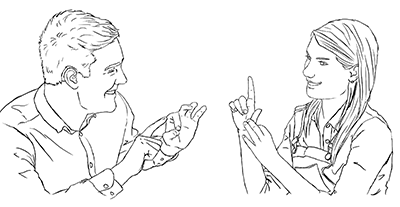
Prepare for a diverse audience.
- Determine whether your online meeting software is accessible. Check the accessibility features of your online meeting software and ask participants if they have accessibility issues and if there’s a way you can address their needs.
- Consider the target audience and the wide variety of characteristics within that audience, especially with respect to the ability to hear, see, speak, and understand the language you are speaking in.
- Include a statement in promotional materials that explains how to request disability-related accommodations for the meeting. Participants might need different accommodations in a virtual meeting than an in-person meeting.
- Know how to respond to requests for disability-related accommodations (e.g., presentation materials in alternate formats, sign language interpreters, captioning).
- Become familiar with accessibility features in your online meeting software and share information with participants. Share instructions with individuals using sign language interpreters about how to incorporate the video of their interpreters.
- Share an accessible agenda and accessible versions of presentations files with participants before the meeting. This is necessary because even accessible online meeting software does not make anything displayed on a shared screen accessible. For guidance on how to prepare accessible Microsoft Word and PowerPoint documents, PDFs, and web pages, consult Accessible Technology at the UW.
- Consider recording the meeting for individuals who are unable to attend the meeting synchronously. Be sure to caption these recordings.
- Designate a person to manage the chat function and participant activities so that the presenter can focus on their presentation.
Presentation Materials
- If you present a video, be sure you have shared your computer’s audio and displayed the captions.
- Provide materials ahead of time for sign language interpreters and/or captioners so that they can prepare for the meeting. Include names of presenters, key acronyms commonly used by your group, and an agenda.
Delivery
- Encourage attendees to look at their name in the participant list and change it to their preferred name if necessary.
- Utilize a headset with a microphone for higher quality audio.
- Ensure that presenters are well lit.
- Backgrounds should be solid and non-moving.
- As the organizer, ask everyone to mute their microphone when they aren't speaking to limit background noise, and consider muting all participants’ audio at the start of the meeting.
- Let participants know if you will field questions during or after your presentation and let them know how they can ask questions. Consider allowing for multiple modes of participation by inviting participants to ask questions verbally (using the hand raising function) or by typing in the chat.
- Sometimes it is helpful to start the meeting by asking everyone to introduce themselves. The meeting organizer can call on participants to let them know when it is their turn.
- Address different learning styles by incorporating a variety of instructional methods. You might facilitate discussions by using breakout rooms. If you use breakout rooms, make sure that interpreters or captionists are assigned to the same breakout room as individuals that need those services.
- Speak key content that is presented visually. This helps ensure presentations are accessible for individuals with visual impairments and individuals who connect via phone. Consider describing relevant information about yourself or your location.
- Consider using built-in software that will automatically caption presentations. These automated tools can be useful but they don’t provide the same level of access as a professional trained to provide captions.
- Consider identifying a notetaker and have them take notes in an online document that other participants can access during and after the meeting.
- Encourage participants to state their name every time they speak.
Follow up
- After the meeting, follow up with participants with URLs, resources, and action items discussed during the meeting.
- Check in with participants to gather feedback about their ability to participate in the meeting, and adjust future meetings accordingly.
Additional Resources
- Equal Access: Universal Design of Your Presentation
- Online Learning Strategies for Students with Disabilities
- UW Accessibility's Hosting Accessible Online Meetings
- Removing Barriers: Planning Meetings That Are Accessible To All Participants
- Creating Video and Multimedia Products That Are Accessible to People with Sensory Impairments
- Inclusion Works' Creating Accessible Digital Zoom Meetings
- AccessSIGCHI’s Accessible Remote Attendance
- AccessSIGCHI’s Accessible Remote Work and Covid-19
- SIGACCESS Guide to Accessible Online Conferences
For more information about applications of universal design, consult The Center for Universal Design in Education. The book Universal Design in Higher Education: From Principles to Practice, Second Edition published by Harvard Education Press shares perspectives of UD leaders nationwide. Learn more or order online.
Publication Updates
To increase the usefulness of this working document, send suggestions to doit@uw.edu. Each item, in keeping with the UD approach, should reflect a proactive practice that makes an online meeting more welcoming, accessible, and usable by individuals with a wide range of abilities.